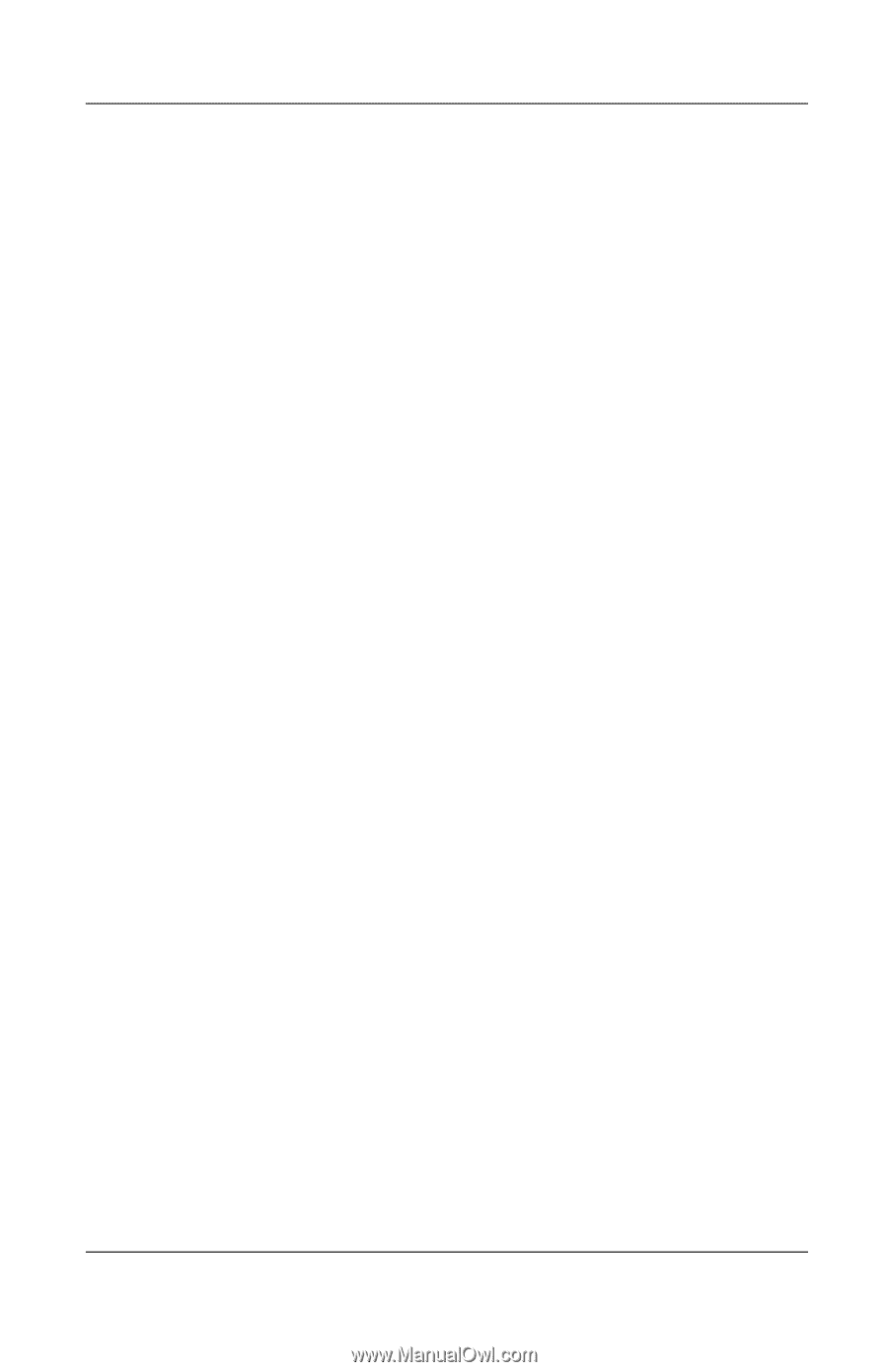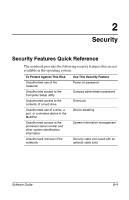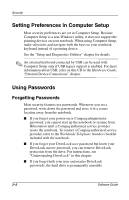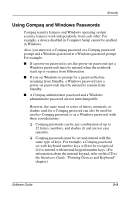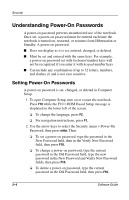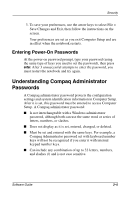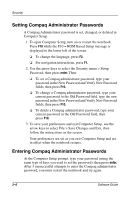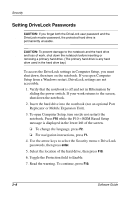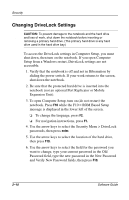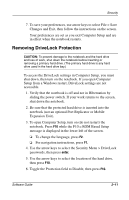Compaq Evo n610c Compaq Evo Notebook N410c Series and Evo Notebook N610c Serie - Page 34
Setting Compaq Administrator Passwords, password in the New Password and Verify New Password
 |
View all Compaq Evo n610c manuals
Add to My Manuals
Save this manual to your list of manuals |
Page 34 highlights
Security Setting Compaq Administrator Passwords A Compaq Administrator password is set, changed, or deleted in Computer Setup. 1. To open Computer Setup, turn on or restart the notebook. Press F10 while the F10 = ROM Based Setup message is displayed in the lower left of the screen. ❏ To change the language, press F2. ❏ For navigation instructions, press F1. 2. Use the arrow keys to select the Security menu > Setup Password, then press enter. Then: ❏ To set a Compaq administrator password, type your password in the New Password and Verify New Password fields, then press F10. ❏ To change a Compaq administrator password, type your current password in the Old Password field, type the new password in the New Password and Verify New Password fields, then press F10. ❏ To delete a Compaq administrator password, type your current password in the Old Password field, then press F10. 3. To save your preferences and exit Computer Setup, use the arrow keys to select File > Save Changes and Exit, then follow the instructions on the screen. Your preferences are set as you exit Computer Setup and are in effect when the notebook restarts. Entering Compaq Administrator Passwords At the Computer Setup prompt, type your password (using the same type of keys you used to set the password), then press enter. After 3 unsuccessful attempts to enter the Compaq administrator password, you must restart the notebook and try again. 2-6 Software Guide