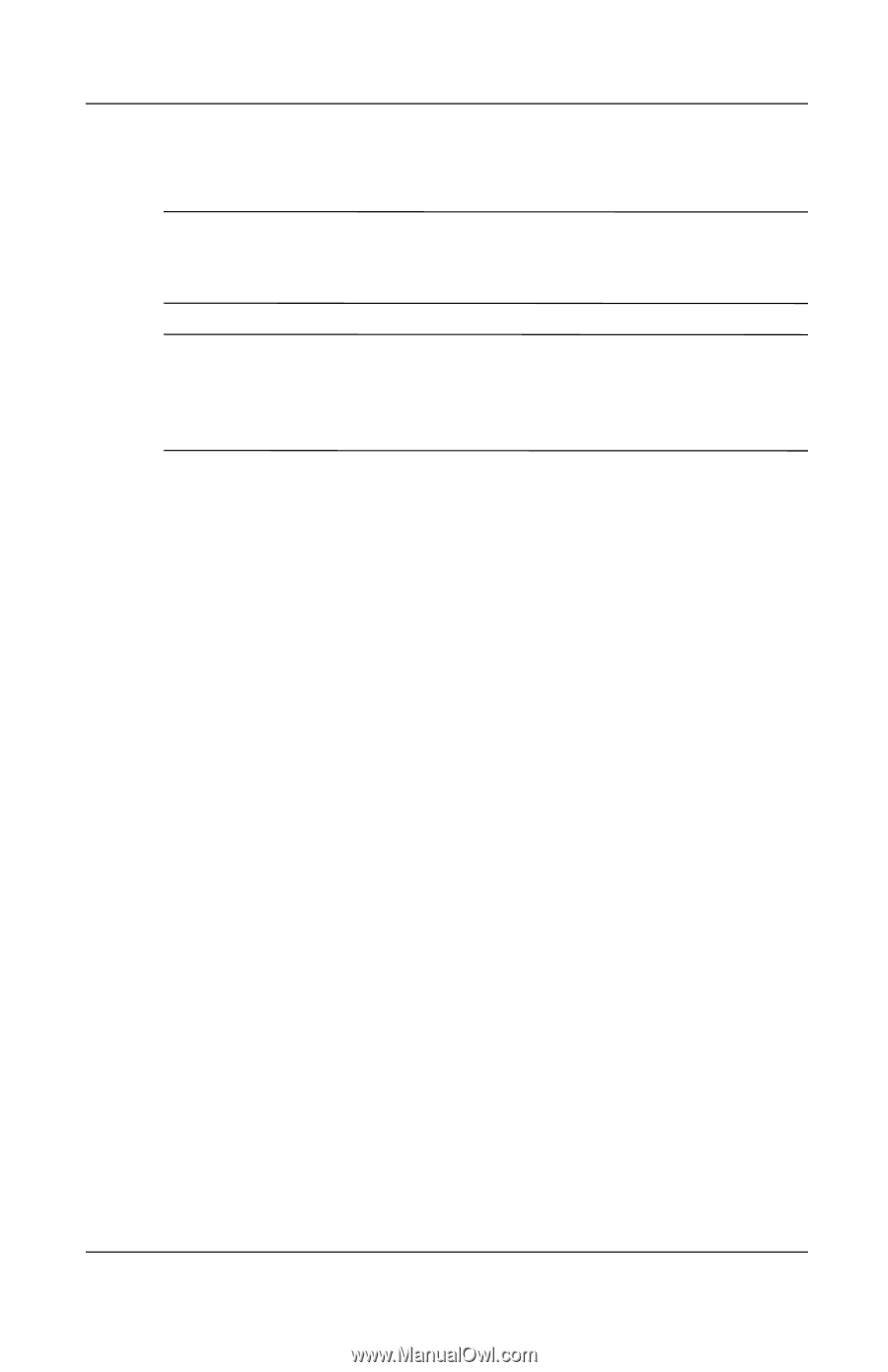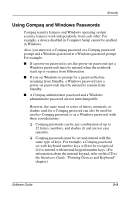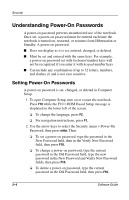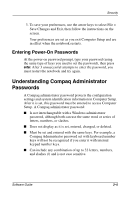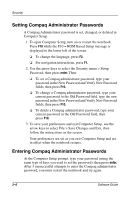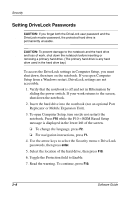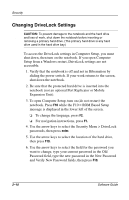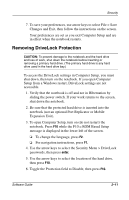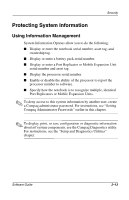Compaq Evo n610c Compaq Evo Notebook N410c Series and Evo Notebook N610c Serie - Page 36
Setting DriveLock Passwords, while the F10 = ROM Based Setup
 |
View all Compaq Evo n610c manuals
Add to My Manuals
Save this manual to your list of manuals |
Page 36 highlights
Security Setting DriveLock Passwords Ä CAUTION: If you forget both the DriveLock user password and the DriveLock master password, the protected hard drive is permanently unusable. Ä CAUTION: To prevent damage to the notebook and the hard drive and loss of work, shut down the notebook before inserting or removing a primary hard drive. (The primary hard drive is any hard drive used in the hard drive bay.) To access the DriveLock settings in Computer Setup, you must shut down, then turn on the notebook. If you open Computer Setup from a Windows restart, DriveLock settings are not accessible. 1. Verify that the notebook is off and not in Hibernation by sliding the power switch. If your work returns to the screen, shut down the notebook. 2. Insert the hard drive into the notebook (not an optional Port Replicator or Mobile Expansion Unit). 3. To open Computer Setup, turn on (do not restart) the notebook. Press F10 while the F10 = ROM Based Setup message is displayed in the lower left of the screen. ❏ To change the language, press F2. ❏ For navigation instructions, press F1. 4. Use the arrow keys to select the Security menu > DriveLock passwords, then press enter. 5. Select the location of the hard drive, then press F10. 6. Toggle the Protection field to Enable. 7. Read the warning. To continue, press F10. 2-8 Software Guide