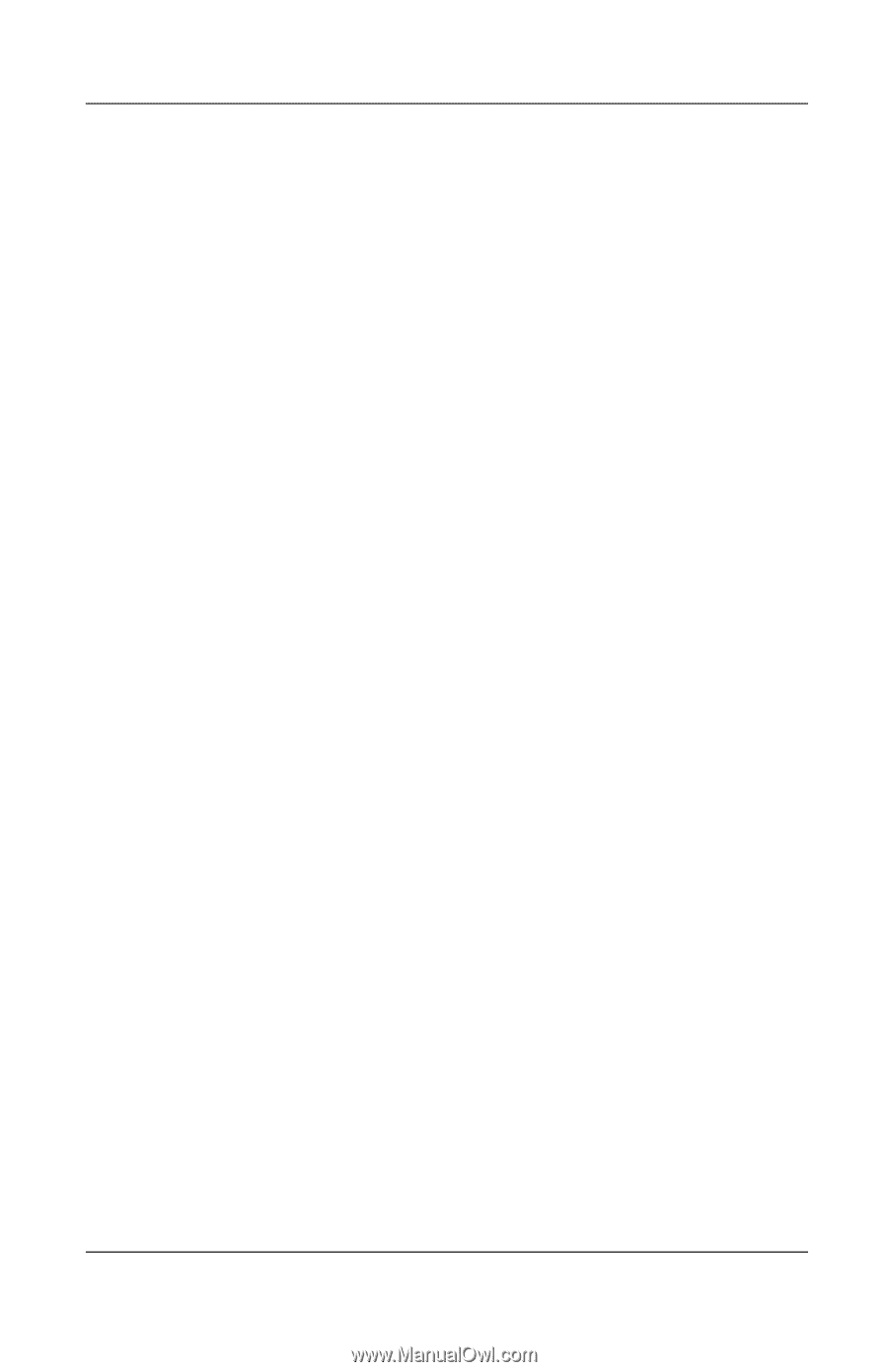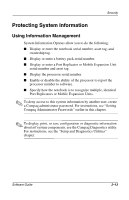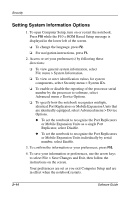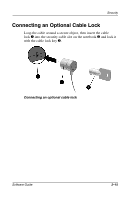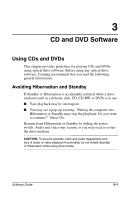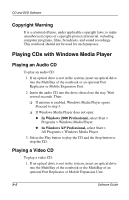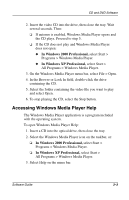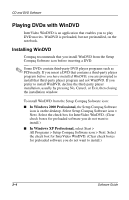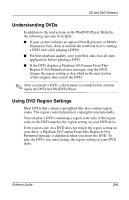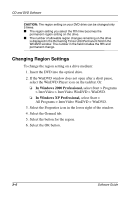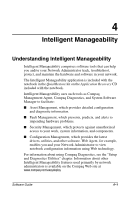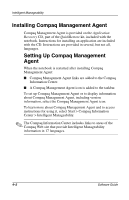Compaq Evo n610c Compaq Evo Notebook N410c Series and Evo Notebook N610c Serie - Page 46
Accessing Windows Media Player Help
 |
View all Compaq Evo n610c manuals
Add to My Manuals
Save this manual to your list of manuals |
Page 46 highlights
CD and DVD Software 2. Insert the video CD into the drive, then close the tray. Wait several seconds. Then: ❏ If autorun is enabled, Windows Media Player opens and the CD plays. Proceed to step 5. ❏ If the CD does not play and Windows Media Player does not open: ◆ In Windows 2000 Professional, select Start > Programs > Windows Media Player. ◆ In Windows XP Professional, select Start > All Programs > Windows Media Player. 3. On the Windows Media Player menu bar, select File > Open. 4. In the Browse or Look In field, double-click the drive containing the CD. 5. Select the folder containing the video file you want to play and select Open. 6. To stop playing the CD, select the Stop button. Accessing Windows Media Player Help The Windows Media Player application is a program included with the operating system. To open Windows Media Player Help: 1. Insert a CD into the optical drive, then close the tray. 2. Select the Windows Media Player icon on the taskbar, or: ❏ In Windows 2000 Professional, select Start > Programs > Windows Media Player. ❏ In Windows XP Professional, select Start > All Programs > Windows Media Player. 3. Select Help on the menu bar. Software Guide 3-3