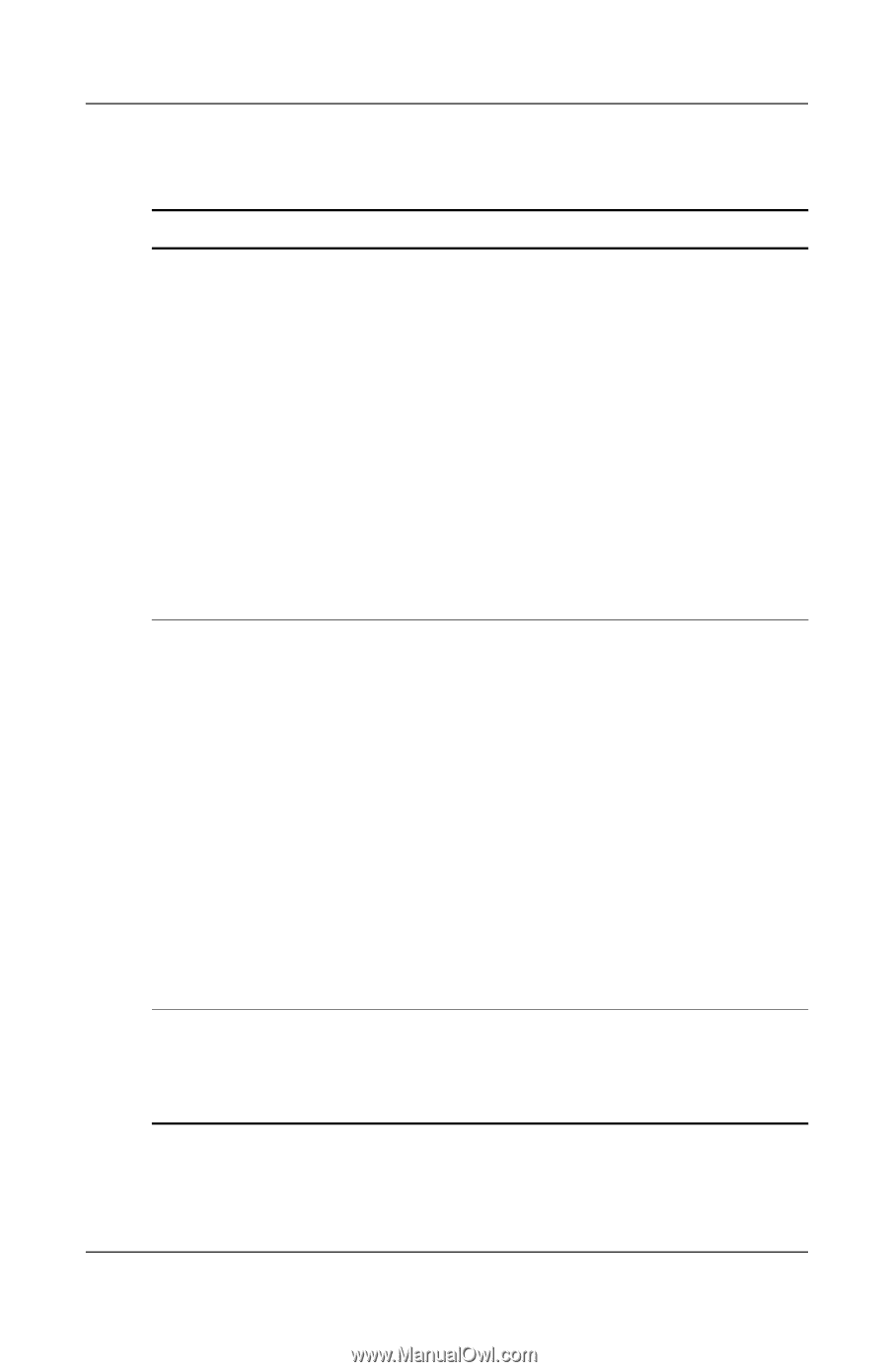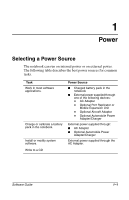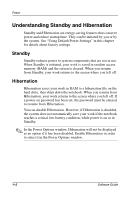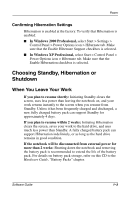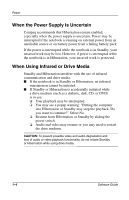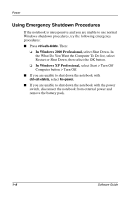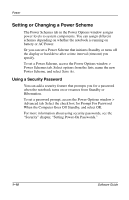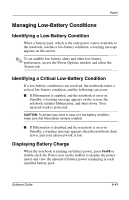Compaq Evo n610c Compaq Evo Notebook N410c Series and Evo Notebook N610c Serie - Page 12
Initiating or Resuming from Hibernation
 |
View all Compaq Evo n610c manuals
Add to My Manuals
Save this manual to your list of manuals |
Page 12 highlights
Power Initiating or Resuming from Hibernation Task User-initiated Hibernation. System-initiated Hibernation (with Hibernation enabled). Resume from user-initiated or system-initiated Hibernation. Procedure With the notebook on, slide the power switch. ■ In Windows 2000 Professional, select Start > Shut Down > Hibernate, then select the OK button. ■ In Windows XP Professional, select Start > Turn Off the Computer > Hibernate. (If the Hibernate option is not displayed, press the shift key.) ■ If the notebook is attached to AC power, the system will not initiate Hibernation. ■ If the notebook is running on batteries, the system will initiate Hibernation after 30 minutes of notebook inactivity. ✎ Power settings and timeouts can be changed in the Power Options window. Slide the power switch. Result Power/standby light turns off. Screen clears. Power/standby light turns off. Screen clears. Power/standby light turns on. Your work returns to the screen. 1-6 Software Guide