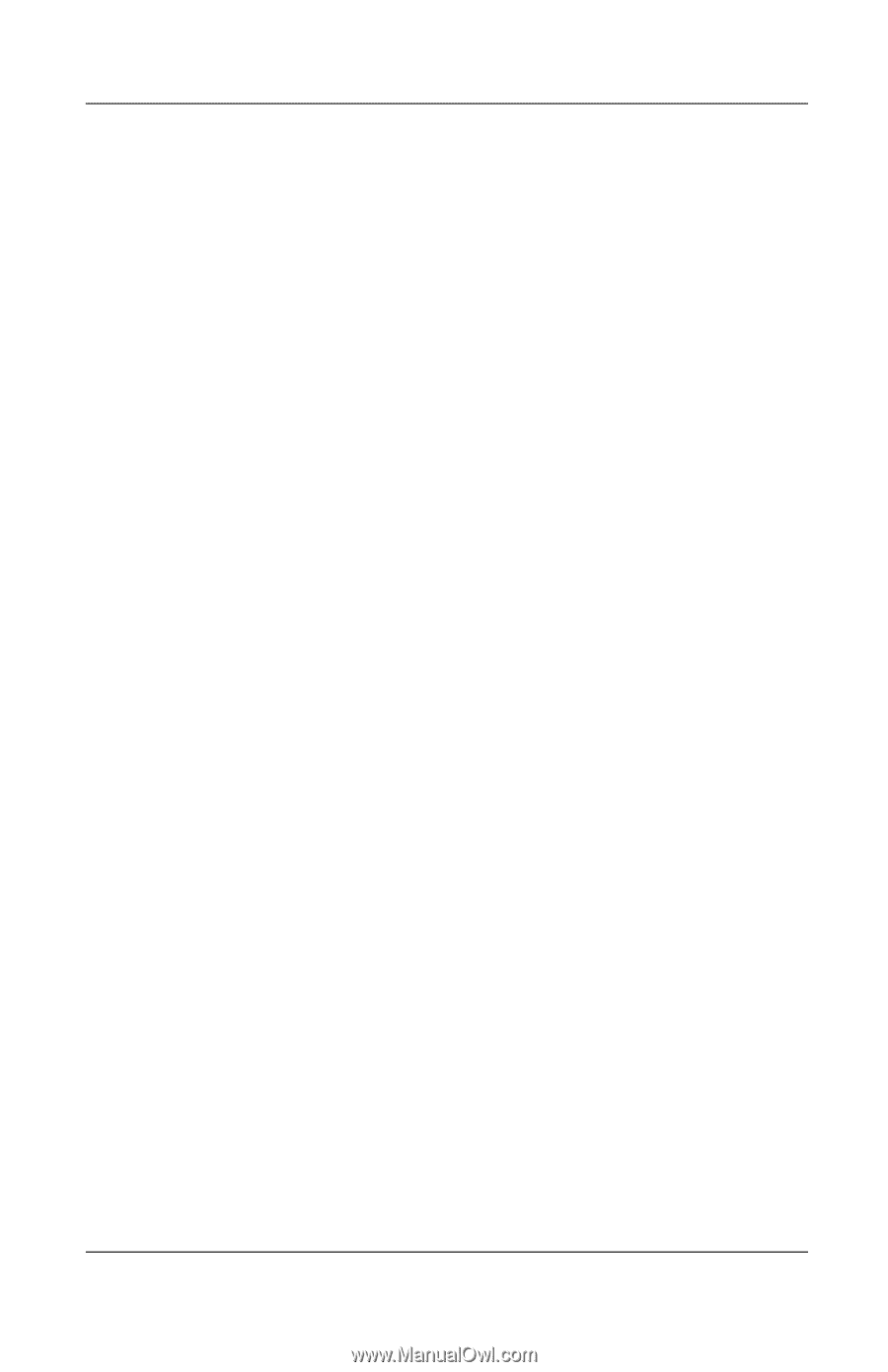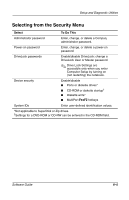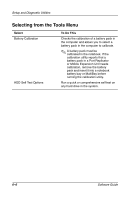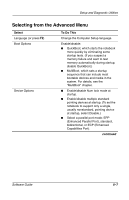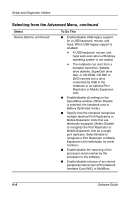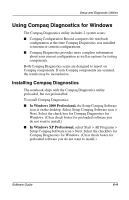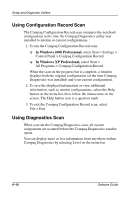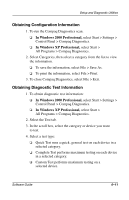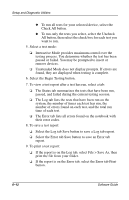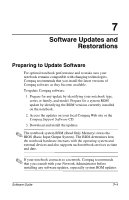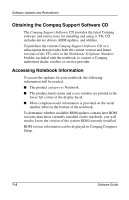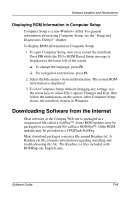Compaq Evo n610c Compaq Evo Notebook N410c Series and Evo Notebook N610c Serie - Page 69
Using Configuration Record Scan, Using Diagnostics Scan
 |
View all Compaq Evo n610c manuals
Add to My Manuals
Save this manual to your list of manuals |
Page 69 highlights
Setup and Diagnostic Utilities Using Configuration Record Scan The Compaq Configuration Record scan compares the notebook configuration at the time the Compaq Diagnostics utility was installed to interim or current configurations. 1. To run the Compaq Configuration Record scan: ❏ In Windows 2000 Professional, select Start > Settings > Control Panel > Compaq Configuration Record. ❏ In Windows XP Professional, select Start > All Programs > Compaq Configuration Record. When the scan on the progress bar is complete, a window displays both the original configuration (at the time Compaq Diagnostics was installed) and your current configuration. 2. To save the displayed information or view additional information, such as interim configurations, select the Help button on the menu bar, then follow the instructions on the screen. The Help button icon is a question mark. 3. To exit the Compaq Configuration Record scan, select File > Exit. Using Diagnostics Scan When you run the Compaq Diagnostics scan, all system components are scanned before the Compaq Diagnostics window opens. You can display more or less information from anywhere within Compaq Diagnostics by selecting Level on the menu bar. 6-10 Software Guide