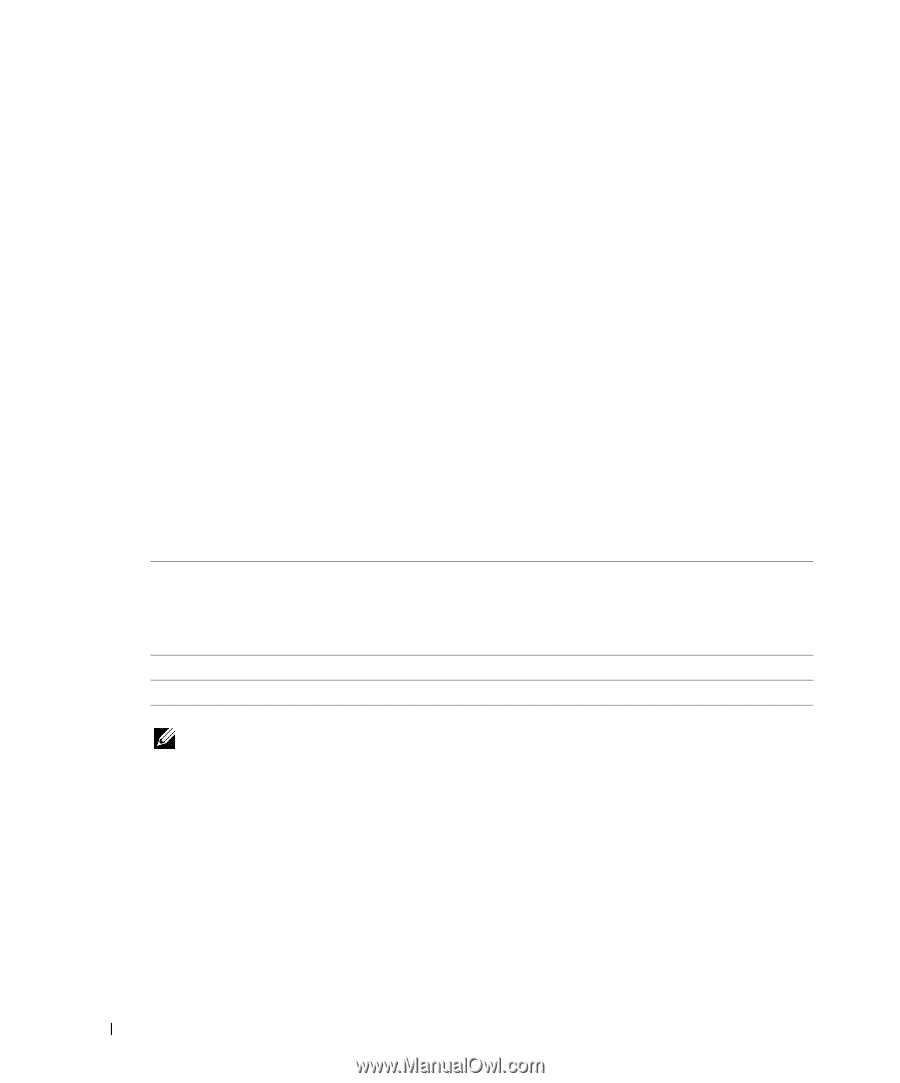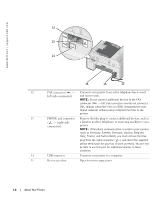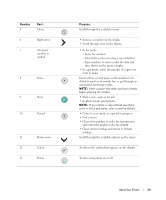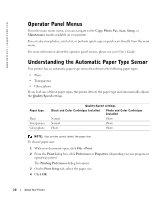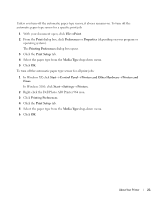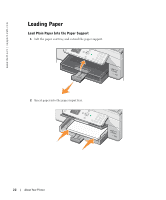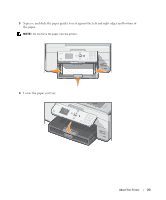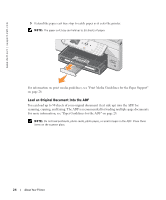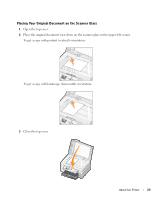Dell 964 Owner's Manual - Page 20
Operator Panel Menus, Understanding the Automatic Paper Type Sensor, Photo, Setup, Maintenance - users guide
 |
UPC - 940356014026
View all Dell 964 manuals
Add to My Manuals
Save this manual to your list of manuals |
Page 20 highlights
www.dell.com | support.dell.com Operator Panel Menus From the main menu menu, you can navigate to the Copy, Photo, Fax, Scan, Setup, or Maintenance modes available on your printer. You can also view photos, send a fax, or perform quick copy or quick scan directly from the main menu. For more information about the operator panel menus, please see your User's Guide. Understanding the Automatic Paper Type Sensor Your printer has an automatic paper type sensor that detects the following paper types: • Plain • Transparency • Glossy/photo If you load one of these paper types, the printer detects the paper type and automatically adjusts the Quality/Speed settings. Paper type Plain Transparency Glossy/photo Quality/Speed settings Black and Color Cartridges Installed Photo and Color Cartridges Installed Normal Photo Normal Photo Photo Photo NOTE: Your printer cannot detect the paper size. To choose paper size: 1 With your document open, click File→ Print. 2 From the Print dialog box, click Preferences or Properties (depending on your program or operating system). The Printing Preferences dialog box opens. 3 On the Print Setup tab, select the paper size. 4 Click OK. 20 About Your Printer