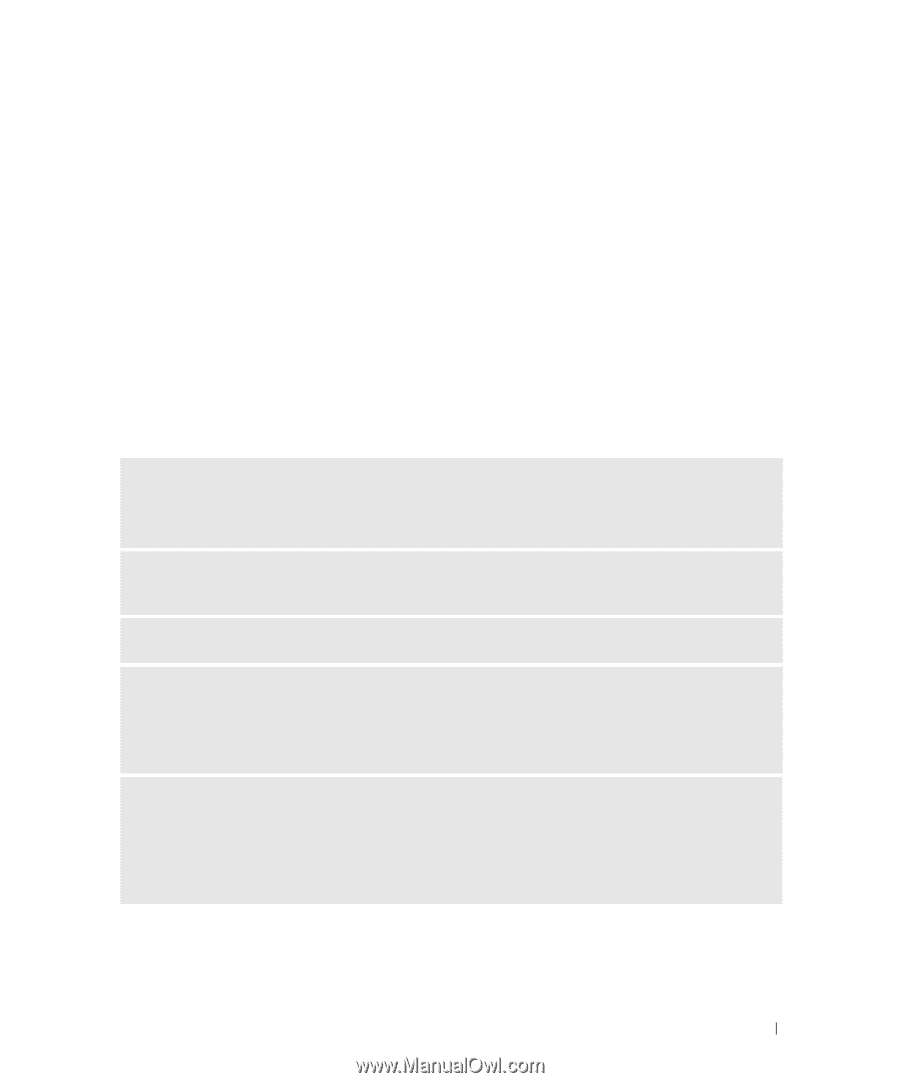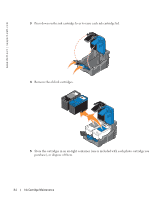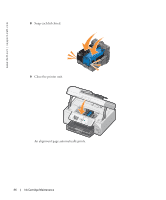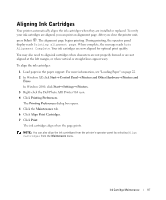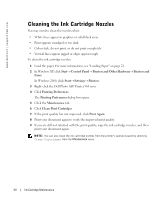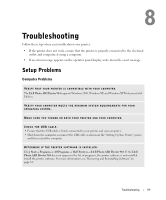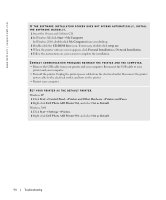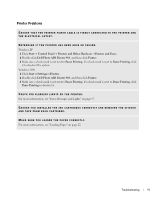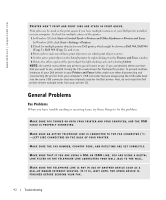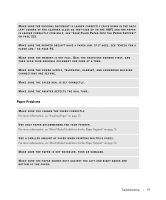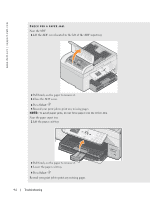Dell 964 Owner's Manual - Page 89
Troubleshooting, Setup Problems, Computer Problems
 |
UPC - 940356014026
View all Dell 964 manuals
Add to My Manuals
Save this manual to your list of manuals |
Page 89 highlights
8 Troubleshooting Follow these tips when you troubleshoot your printer: • If the printer does not work, ensure that the printer is properly connected to the electrical outlet and computer, if using a computer. • If an error message appears on the operator panel display, write down the exact message. Setup Problems Computer Problems VER IF Y T H AT YOU R P RI N T ER I S C OM P AT I B L E W IT H Y OU R CO MP U T ER. The Dell Photo AIO Printer 964 supports Windows 2000, Windows XP, and Windows XP Professional x64 Edition. VERIFY YOUR COMPUTER MEETS THE MINIMUM SYSTEM REQUIREMENTS FOR YOUR OPERATING SYSTEM. M A K E S U R E Y O U T U R N E D O N B O T H Y O U R P R I N T E R A N D Y O U R C O M P U T E R. CHECK THE USB CABLE. • Ensure that the USB cable is firmly connected to your printer and your computer. • Shut down the computer, reconnect the USB cable as shown on the "Setting Up Your Printer" poster, and then restart the computer. DETERMINE IF THE PRINTER SOFTWARE IS INSTALLED. Click Start→ Programs or All Programs→ Dell Printers→ Dell Photo AIO Printer 964. If the Dell Photo AIO Printer 964 does not appear in the list of programs, the printer software is not installed. Install the printer software. For more information, see "Removing and Reinstalling Software" on page 81. Troubleshooting 89