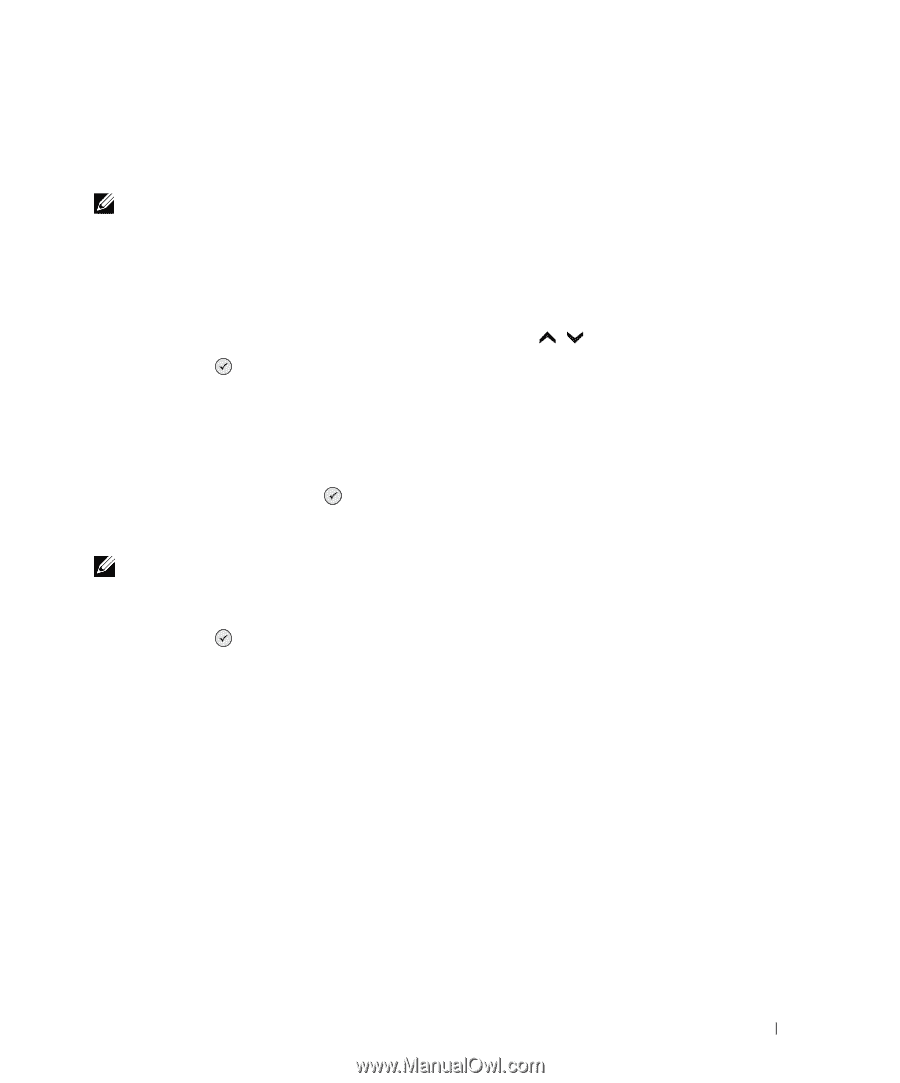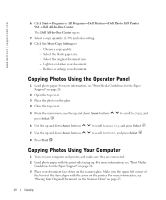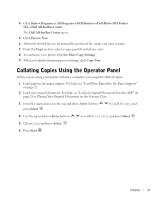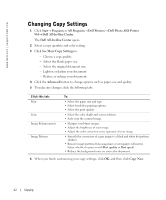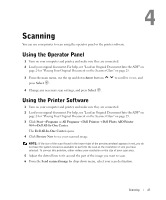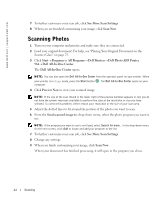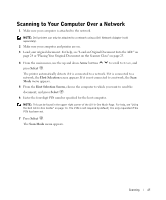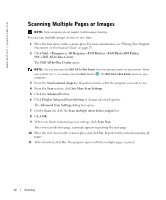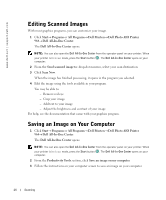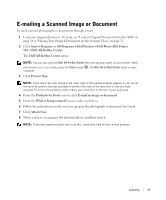Dell 964 Owner's Manual - Page 45
Scanning to Your Computer Over a Network, Arrow, Select, Host Selection, Host Selection Screen
 |
UPC - 940356014026
View all Dell 964 manuals
Add to My Manuals
Save this manual to your list of manuals |
Page 45 highlights
Scanning to Your Computer Over a Network 1 Make sure your computer is attached to the network. NOTE: Dell printers can only be attached to a network using a Dell Network Adapter (sold separately). 2 Make sure your computer and printer are on. 3 Load your original document. For help, see "Load an Original Document Into the ADF" on page 24 or "Placing Your Original Document on the Scanner Glass" on page 25. 4 From the main menu, use the up and down Arrow buttons to scroll to Scan, and press Select . The printer automatically detects if it is connected to a network. If it is connected to a network, the Host Selection screen appears. If it is not connected to a network, the Scan Mode menu appears. 5 From the Host Selection Screen, choose the computer to which you want to send the document, and press Select . 6 Enter the four-digit PIN number specified for the host computer. NOTE: This can be found in the upper right corner of the All-In-One Main Page. For help, see "Using the Dell All-In-One Center" on page 73. The PIN is not required by default; it is only requested if the PIN has been set. 7 Press Select . The Scan Mode menu appears. Scanning 45