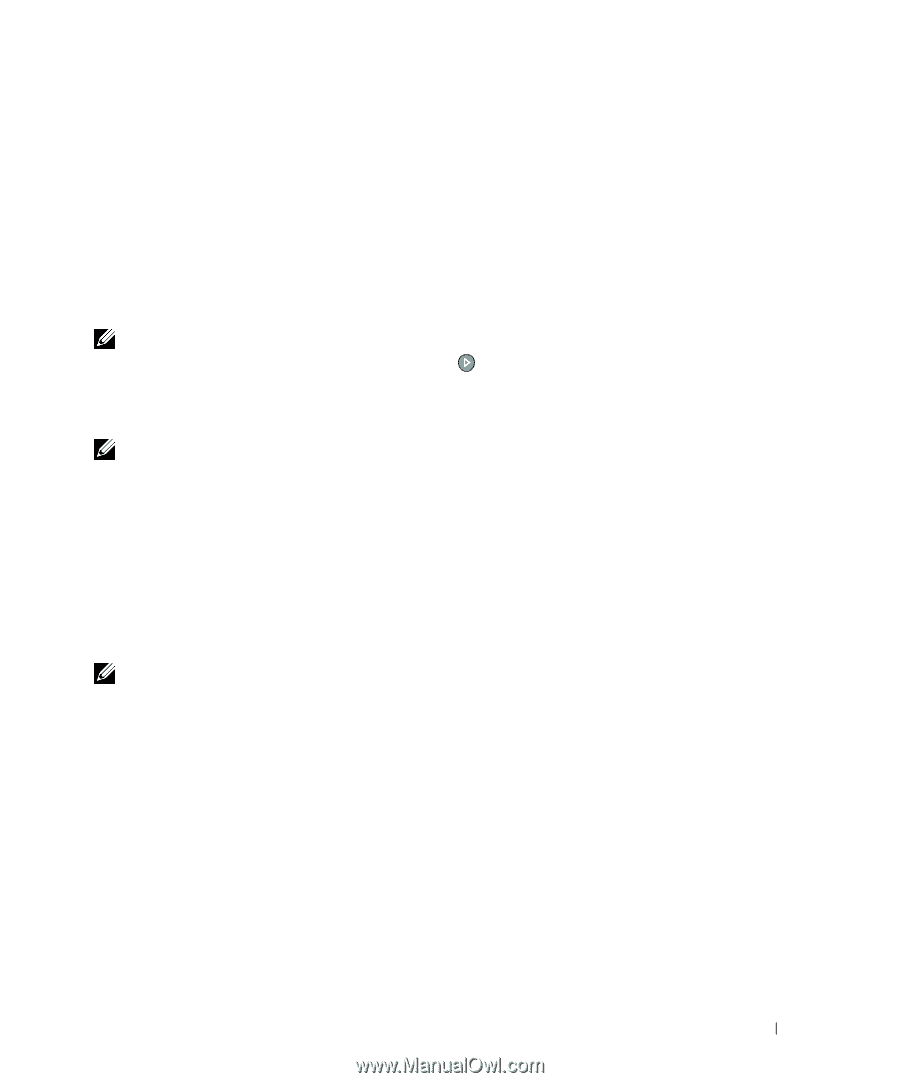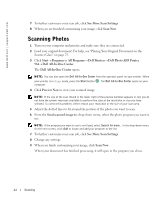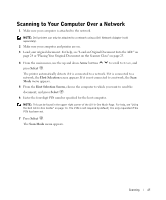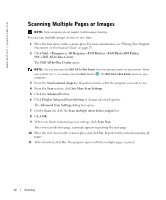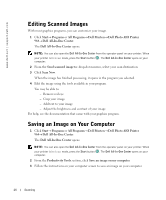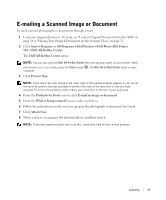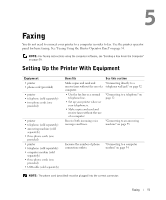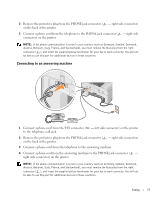Dell 964 Owner's Manual - Page 49
E-mailing a Scanned Image or Document - printer windows 8
 |
UPC - 940356014026
View all Dell 964 manuals
Add to My Manuals
Save this manual to your list of manuals |
Page 49 highlights
E-mailing a Scanned Image or Document To send scanned photographs or documents through e-mail: 1 Load your original document. For help, see "Load an Original Document Into the ADF" on page 24 or "Placing Your Original Document on the Scanner Glass" on page 25. 2 Click Start→ Programs or All Programs→ Dell Printers→ Dell Photo AIO Printer 964→ Dell All-In-One Center. The Dell All-In-One Center opens. NOTE: You can also open the Dell All-In-One Center from the operator panel on your printer. When your printer is in Scan mode, press the Start button . The Dell All-In-One Center opens on your computer. 3 Click Preview Now. NOTE: If the size of the scan (found in the lower right of the preview window) appears in red, you do not have the system resources available to perform the scan at the resolution or size you have selected. To correct this problem, either reduce your resolution or the size of your scan area. 4 From the Productivity Tools section, click E-mail an image or document. 5 From the What is being scanned? menu, make a selection. 6 Follow the instructions on the screen to prepare the photograph or document for e-mail. 7 Click Attach Now. 8 Write a note to accompany the attached photo, and then send it. NOTE: If you have questions about how to do this, consult the Help for your e-mail program. Scanning 49