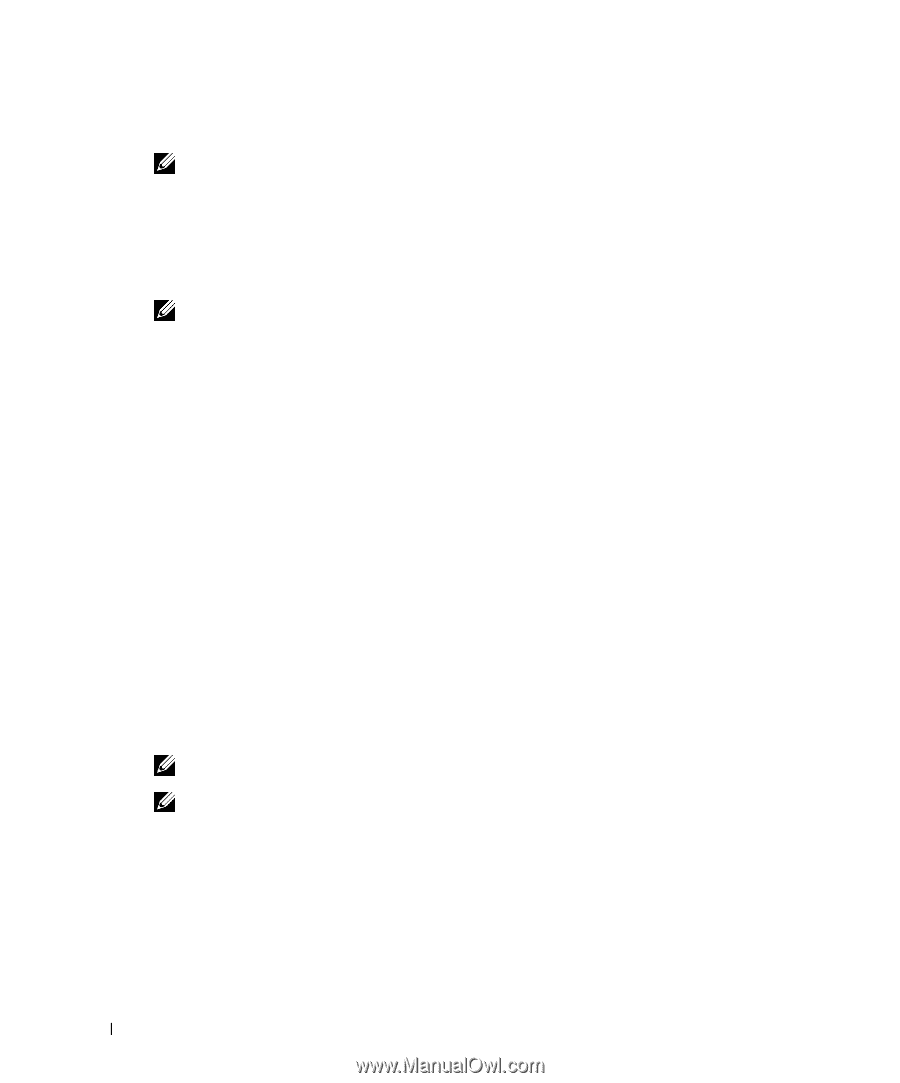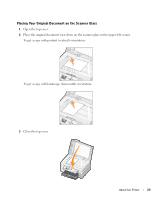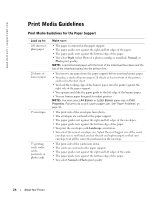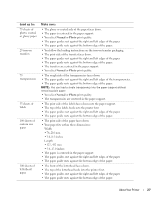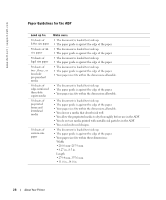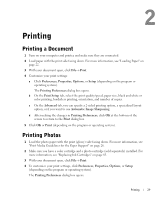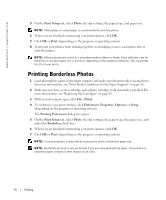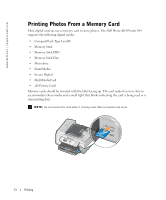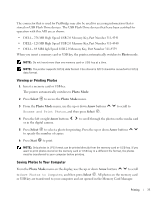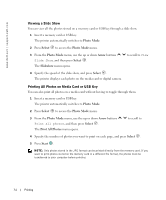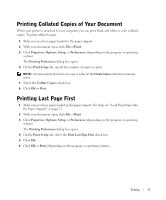Dell 964 Owner's Manual - Page 30
Printing Borderless Photos, Print Setup, Photo, Print, Preferences, Properties, Options, Setup - printer installing
 |
UPC - 940356014026
View all Dell 964 manuals
Add to My Manuals
Save this manual to your list of manuals |
Page 30 highlights
www.dell.com | support.dell.com 5 On the Print Setup tab, select Photo, the dpi settings, the paper type, and paper size. NOTE: Photo/glossy or coated paper is recommended for printing photos. 6 When you are finished customizing your print options, click OK. 7 Click OK or Print (depending on the program or operating system). 8 To prevent your photos from sticking together or smudging, remove each photo after it exits the printer. NOTE: Before placing your prints in a nonadhesive photo album or frame, allow sufficient time for the prints to dry thoroughly (12 to 24 hours, depending on the ambient conditions). This maximizes the life of your prints. Printing Borderless Photos 1 Load photo/glossy paper in the paper support, and make sure the print side is facing down. For more information, see "Print Media Guidelines for the Paper Support" on page 26. 2 Make sure you have a color cartridge and a photo cartridge (sold separately) installed. For more information, see "Replacing Ink Cartridges" on page 83. 3 With your document open, click File→ Print. 4 To customize your print settings, click Preferences, Properties, Options, or Setup (depending on the program or operating system). The Printing Preferences dialog box opens. 5 On the Print Setup tab, select Photo, the dpi settings, the paper type, the paper size, and select the Borderless check box. 6 When you are finished customizing your print options, click OK. 7 Click OK or Print (depending on the program or operating system). NOTE: In some programs, it may also be necessary to select a borderless paper size. NOTE: Borderless printing is only performed if you are using photo/glossy paper. The printout on non-photo paper contains a 2mm margin on all sides. 30 Printing