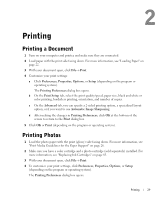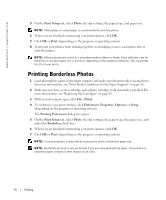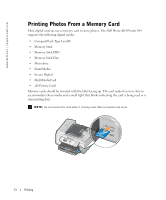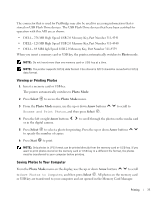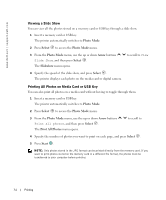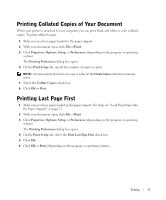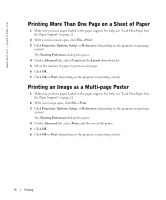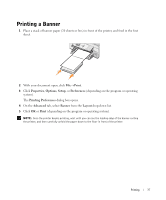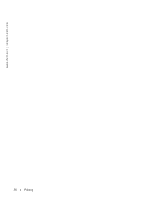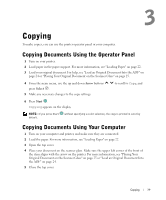Dell 964 Owner's Manual - Page 34
Viewing a Slide Show, Printing All Photos on Media Card or USB Key, Photo Mode, Select, Arrow
 |
UPC - 940356014026
View all Dell 964 manuals
Add to My Manuals
Save this manual to your list of manuals |
Page 34 highlights
www.dell.com | support.dell.com Viewing a Slide Show You can view all the photos stored on a memory card or USB key through a slide show. 1 Insert a memory card or USB key. The printer automatically switches to Photo Mode. 2 Press Select to access the Photo Mode menu. 3 From the Photo Mode menu, use the up or down Arrow buttons Slide Show, and then press Select . The Slideshow menu opens. to scroll to View 4 Specify the speed of the slide show, and press Select . The printer displays each photo on the media card or digital camera. Printing All Photos on Media Card or USB Key You can also print all photos on a media card without having to toggle through them. 1 Insert a memory card or USB key. The printer automatically switches to Photo Mode. 2 Press Select to access the Photo Mode menu. 3 From the Photo Mode menu, use the up or down Arrow buttons Print all photos, and then press Select . The Print All Photos menu opens. to scroll to 4 Specify the number of photos you want to print on each page, and press Select . 5 Press Start . NOTE: Only photos stored in the JPG format can be printed directly from the memory card. If you want to print photos stored on the memory card in a different file format, the photos must be transferred to your computer before printing. 34 Printing