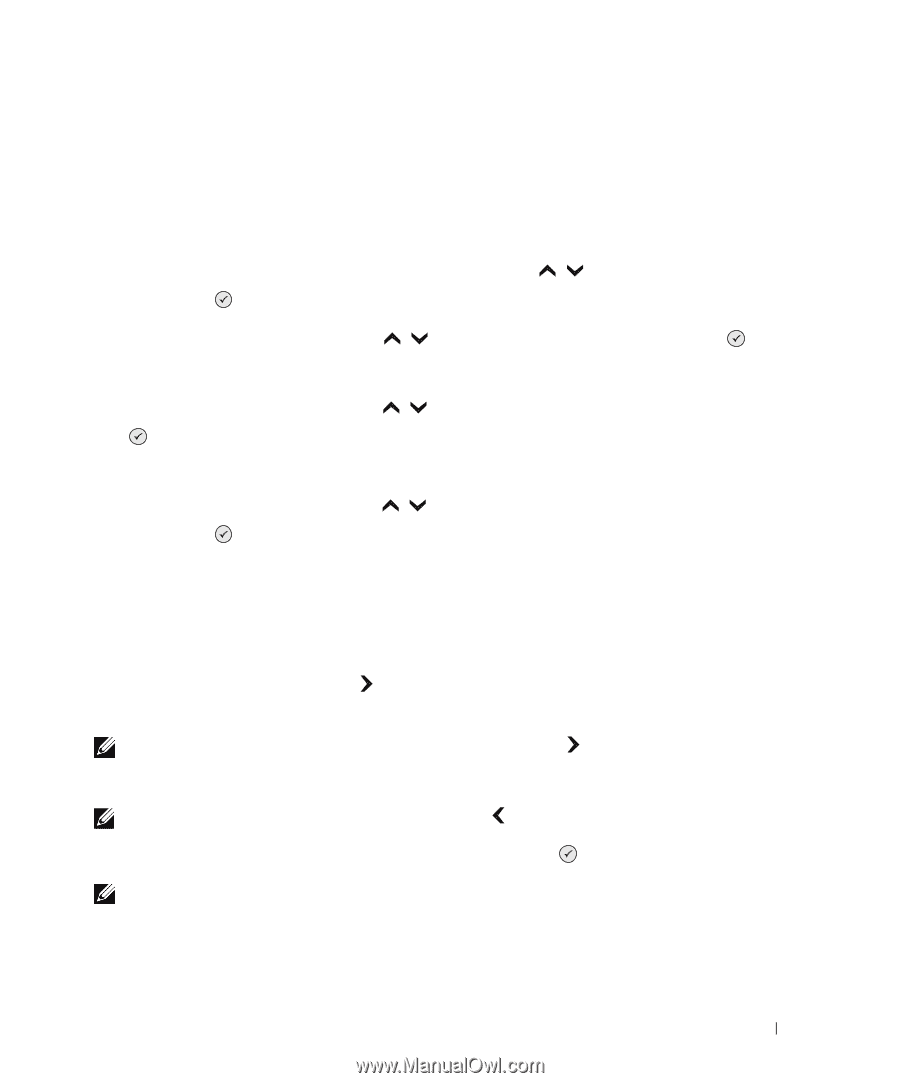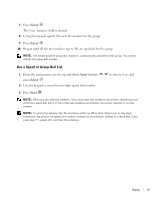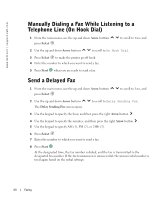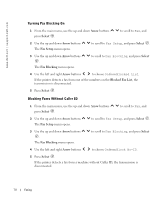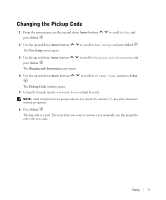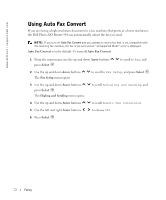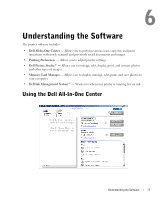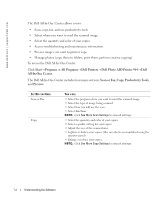Dell 964 Owner's Manual - Page 69
Blocking Faxes, Create a Blocked Fax List, Fax Blocking, Arrow, Select, Fax Setup
 |
UPC - 940356014026
View all Dell 964 manuals
Add to My Manuals
Save this manual to your list of manuals |
Page 69 highlights
Blocking Faxes Fax Blocking helps you regulate who you receive faxes from. You can block faxes from up to 50 numbers. Create a Blocked Fax List 1 From the main menu, use the up and down Arrow buttons press Select . to scroll to Fax, and 2 Use the up and down Arrow buttons The Fax Setup menu opens. to scroll to Fax Setup, and press Select . 3 Use the up and down Arrow buttons . The Fax Blocking menu opens. to scroll to Fax Blocking, and press Select 4 Use the up and down Arrow buttons to scroll to Blocked Fax Add Entry, and press Select . The Blocked Fax Add Entry screen opens. 5 Use the keypad to specify a name. a Find the number button that corresponds to the letter you want to enter, and press it repeatedly until the correct letter appears. b Press the right Arrow button to move to the next character space, or wait two seconds for the text to be accepted. NOTE: To enter a space between words, press the right Arrow button twice. c Repeat the previous steps until you are finished entering text. NOTE: To delete a character, press the left Arrow button . 6 Use the keypad to specify a fax number, and then press Select . NOTE: The lowest possible blocked fax number is automatically assigned to this contact. You cannot change the blocked fax number. Your printer no longer accepts faxes from the fax numbers you entered when fax blocking is turned on. Faxing 69