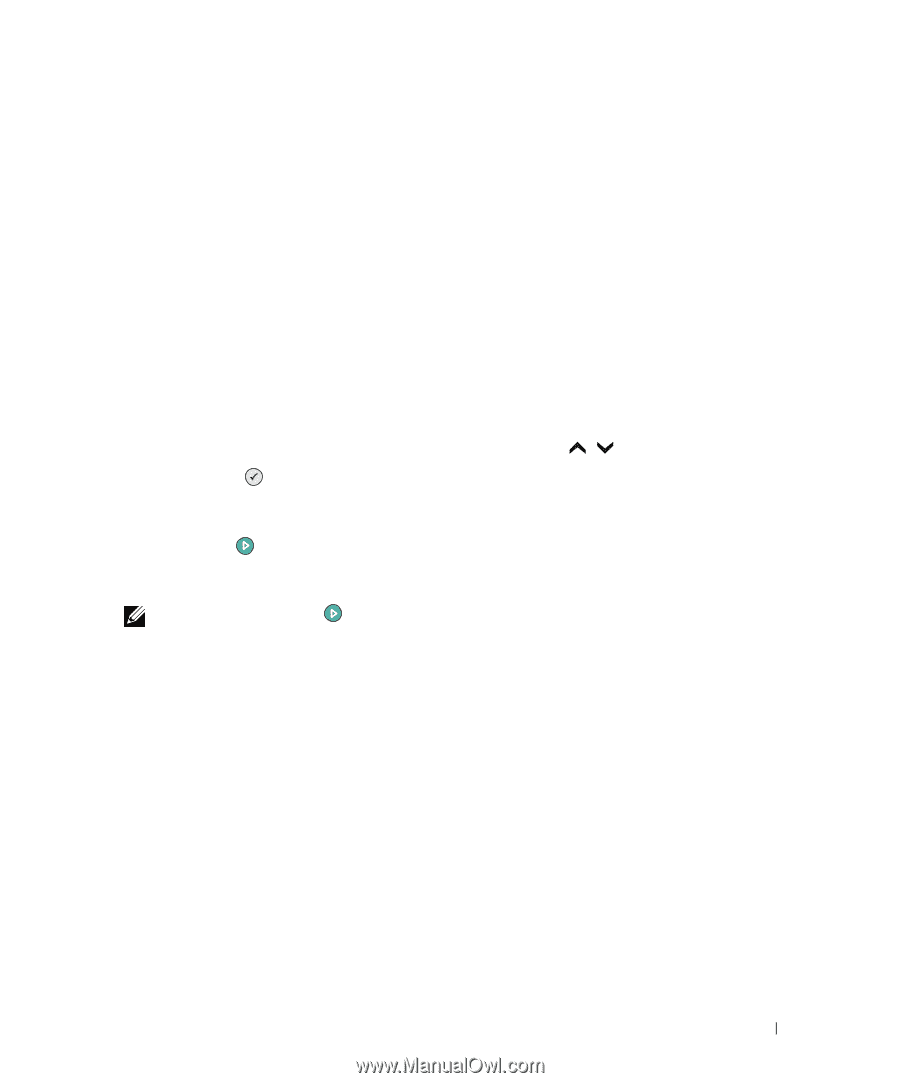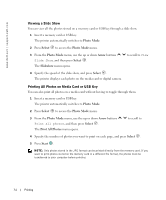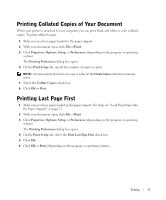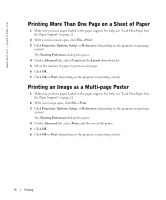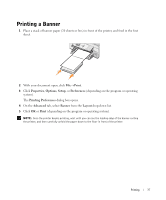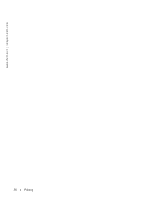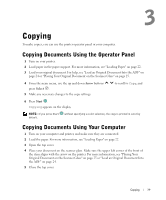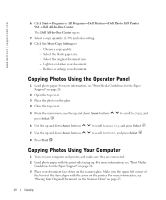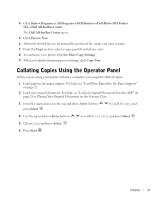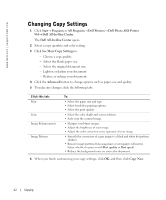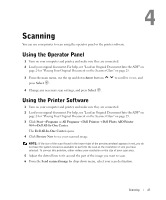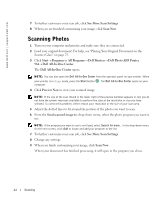Dell 964 Owner's Manual - Page 39
Copying, Copying Documents Using the Operator Panel, Copying Documents Using Your Computer, Arrow - scanner
 |
UPC - 940356014026
View all Dell 964 manuals
Add to My Manuals
Save this manual to your list of manuals |
Page 39 highlights
3 Copying To make copies, you can use the printer operator panel or your computer. Copying Documents Using the Operator Panel 1 Turn on your printer. 2 Load paper in the paper support. For more information, see "Loading Paper" on page 22. 3 Load your original document. For help, see "Load an Original Document Into the ADF" on page 24 or "Placing Your Original Document on the Scanner Glass" on page 25. 4 From the main menu, use the up and down Arrow buttons press Select . 5 Make any necessary changes to the copy settings. to scroll to Copy, and 6 Press Start . Copying appears on the display. NOTE: If you press Start default. without specifying a color selection, the copy is printed in color by Copying Documents Using Your Computer 1 Turn on your computer and printer, and make sure they are connected. 2 Load the paper. For more information, see "Loading Paper" on page 22. 3 Open the top cover. 4 Place your document on the scanner glass. Make sure the upper left corner of the front of the item aligns with the arrow on the printer. For more information, see "Placing Your Original Document on the Scanner Glass" on page 25 or "Load an Original Document Into the ADF" on page 24. 5 Close the top cover. Copying 39