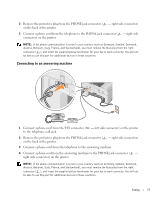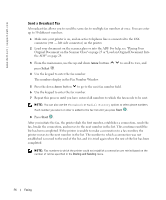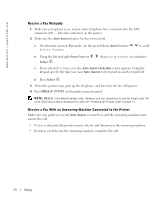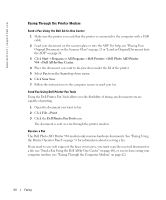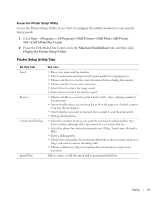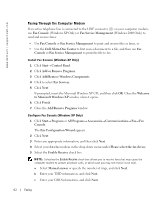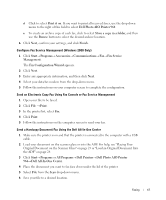Dell 964 Owner's Manual - Page 58
Receive a Fax Manually, Receive a Fax With an Answering Machine Connected to the Printer, Auto Answer
 |
UPC - 940356014026
View all Dell 964 manuals
Add to My Manuals
Save this manual to your list of manuals |
Page 58 highlights
www.dell.com | support.dell.com Receive a Fax Manually 1 Make sure your printer is on, and an active telephone line is connected to the FAX connector ( - left side connector) on the printer. 2 Make sure the Auto Answer feature has been turned off. a On the main screen in Fax mode, use the up and down Arrow buttons to Auto Answer. to scroll b Using the left and right Arrow buttons choose No or Scheduled and press Select . c If you selected Scheduled, the Auto Answer Schedule screen appears. Using the keypad, specify the time you want Auto Answer to be turned on and be turned off. d Press Select . 3 When the printer rings, pick up the telephone, and listen for the fax calling tone. 4 Press DELL# (3355#) on the printer operator panel. NOTE: DELL# is the default answer code. However, you can change this to any four-digit code. For more information about changing this code, see "Changing the Pickup Code" on page 71. Receive a Fax With an Answering Machine Connected to the Printer Make sure your printer is on and Auto Answer is turned on, and the answering machine must answer the call. • If a fax is detected, the printer receives the fax and disconnects the answering machine. • If a fax is not detected, the answering machine completes the call. 58 Faxing