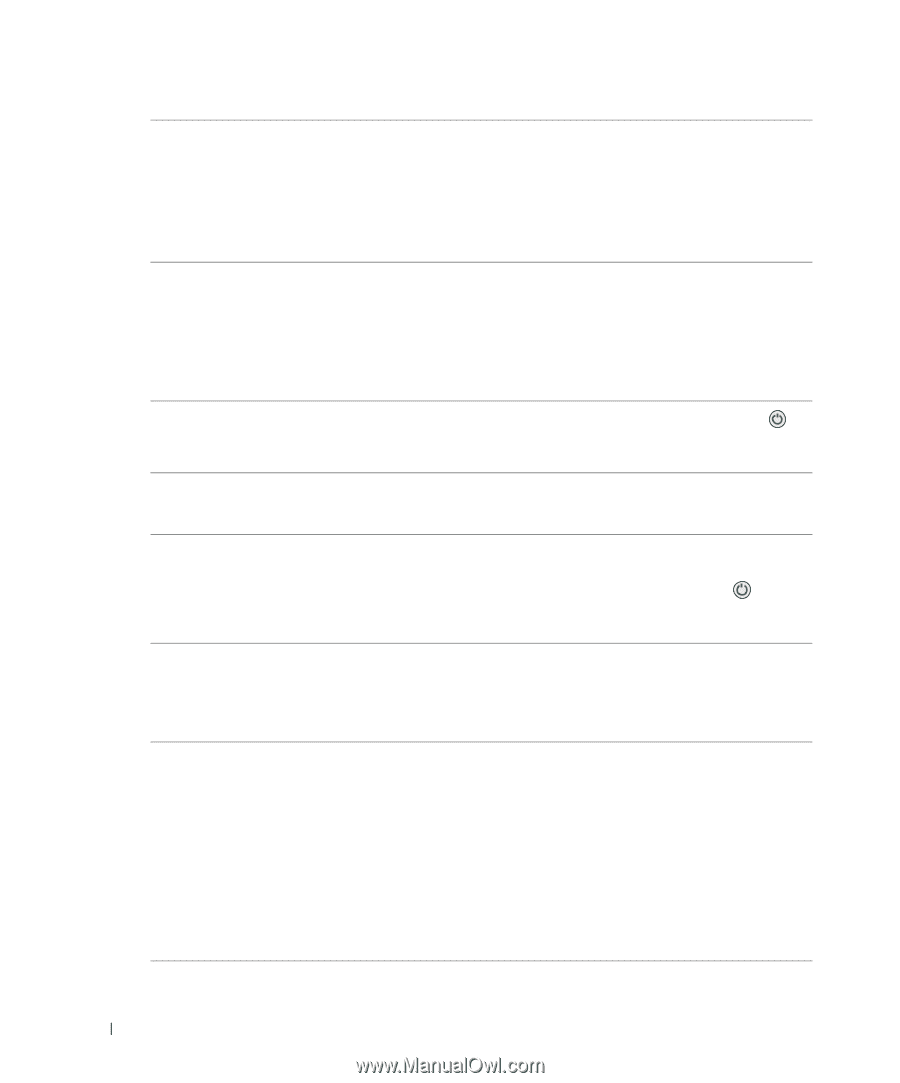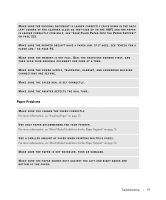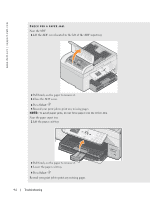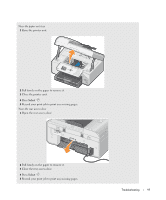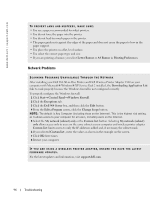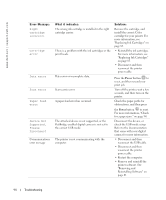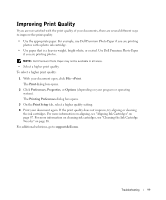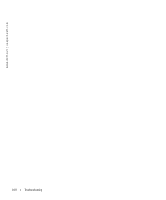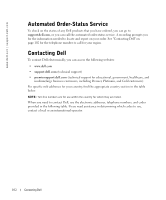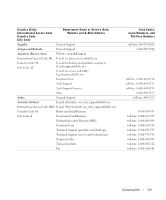Dell 964 Owner's Manual - Page 98
Right, cartridge, incorrect, error, Data error, Scan error, Paper feed, Device Not, Supported., Please
 |
UPC - 940356014026
View all Dell 964 manuals
Add to My Manuals
Save this manual to your list of manuals |
Page 98 highlights
www.dell.com | support.dell.com Error Message: Right cartridge incorrect Cartridge error Data error Scan error Paper feed error Device Not Supported. Please Disconnect Communications error message What it indicates: The wrong ink cartridge is installed in the right cartridge carrier. There is a problem with the ink cartridges or the print heads. Data error or incomplete data. Scan carrier error. A paper feed error has occurred. The attached device is not supported, or the PictBridge-enabled digital camera is not set to the correct USB mode. The printer is not communicating with the computer. Solution: Remove the cartridge, and install the correct Color cartridge for your printer. For more information, see "Replacing Ink Cartridges" on page 83. • Reinstall the ink cartridges. For more information, see "Replacing Ink Cartridges" on page 83. • Disconnect and then reconnect the printer power cable. Press the Power button to reset, and then resend your print job. Turn off the printer, wait a few seconds, and then turn on the printer. Check the paper paths for obstructions, and then press the Power button to reset. For more information, "Check for a paper jam." on page 94. Disconnect the device, or check the USB mode setup. Refer to the documentation that came with your digital camera for more information. • Disconnect and then reconnect the USB cable. • Disconnect and then reconnect the printer power cable. • Restart the computer. • Remove and reinstall the printer software. See "Removing and Reinstalling Software" on page 81. 98 Troubleshooting