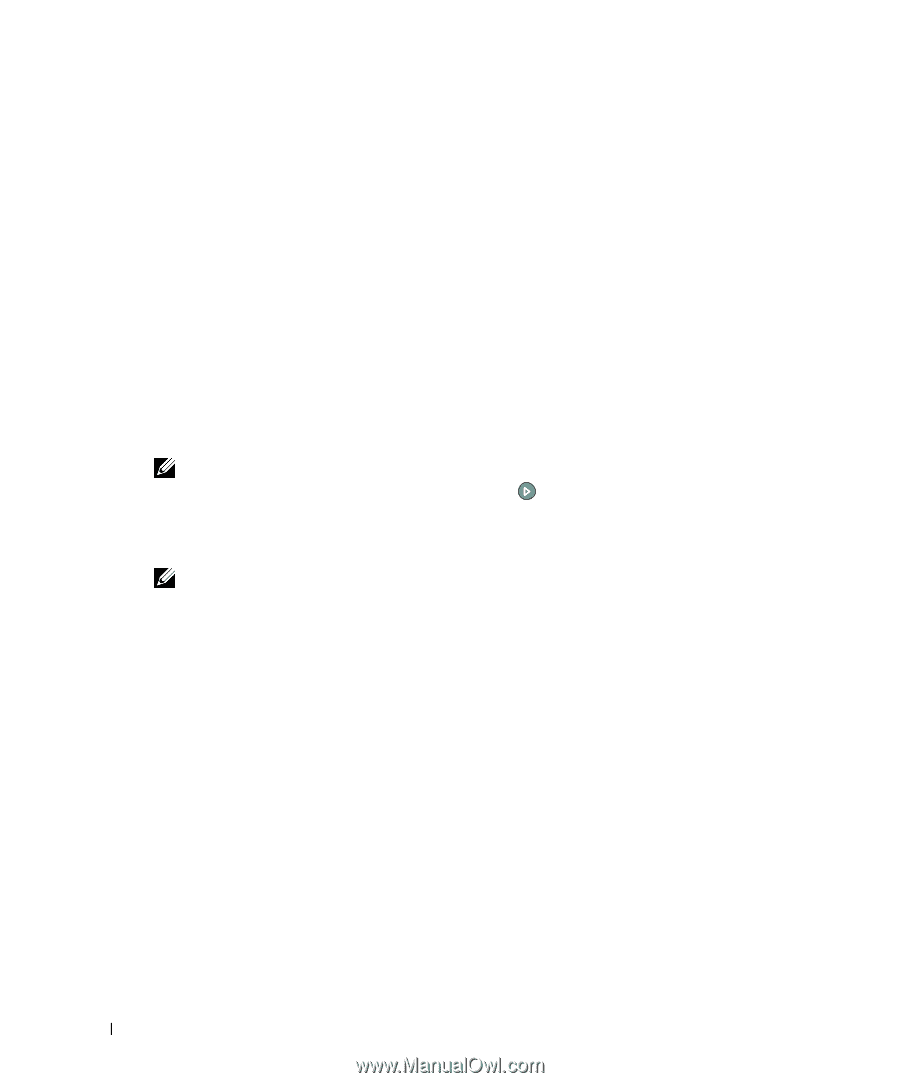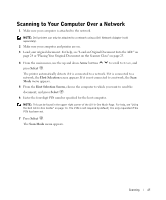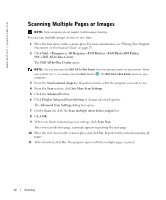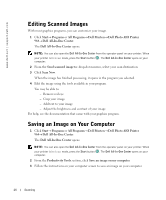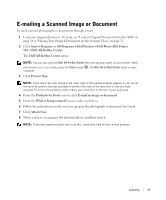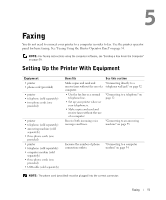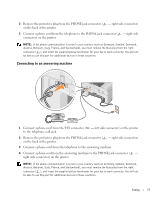Dell 964 Owner's Manual - Page 50
Enlarging or Reducing Images or Documents - all in one photo printer windows 7
 |
UPC - 940356014026
View all Dell 964 manuals
Add to My Manuals
Save this manual to your list of manuals |
Page 50 highlights
www.dell.com | support.dell.com Enlarging or Reducing Images or Documents If you are using your printer with a computer, you can enlarge or reduce your document between 25-400 percent using the Dell All-In-One Center. If you are using your printer without a computer, you can enlarge or reduce your document by a percent, or Fit-to options using the operator panel. 1 Load paper in the paper support. For help, see "Load Plain Paper Into the Paper Support" on page 22. 2 Load your original document. For help, see "Placing Your Original Document on the Scanner Glass" on page 25 or "Load an Original Document Into the ADF" on page 24. 3 Click Start→ Programs or All Programs→ Dell Printers→ Dell Photo AIO Printer 964→ Dell All-In-One Center. The Dell All-In-One Center opens. NOTE: You can also open the Dell All-In-One Center from the operator panel on your printer. When your printer is in Scan mode, press the Start button . The Dell All-In-One Center opens on your computer. 4 Click Preview Now. NOTE: If the size of the scan (found in the lower right of the preview window) appears in red, you do not have the system resources available to perform the scan at the resolution or size you have selected. To correct this problem, either reduce your resolution or the size of your scan area. 5 From the Productivity Tools section, select Enlarge or reduce an image. 6 Follow the instructions on the screen to select the size of your new image. 7 When you finish customizing your image, click Print Now. 50 Scanning