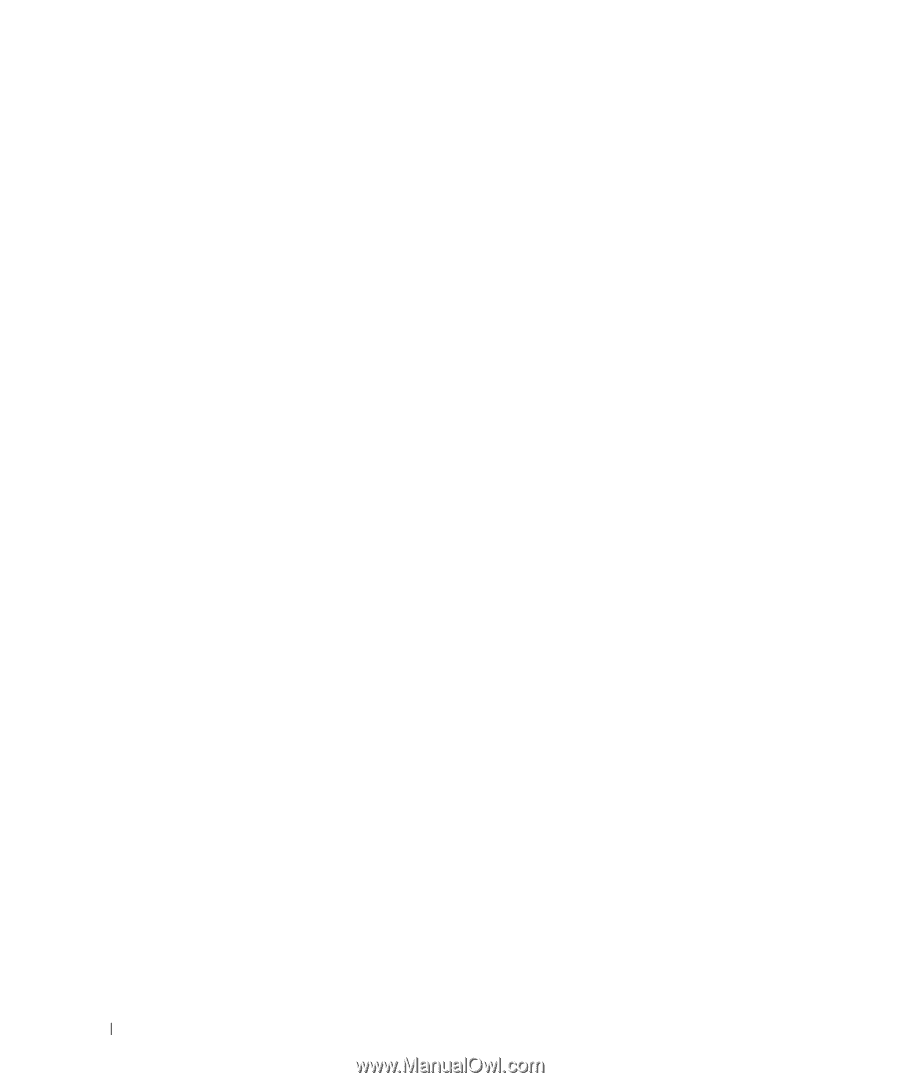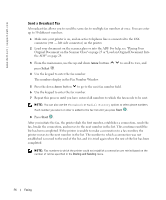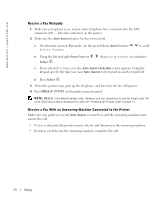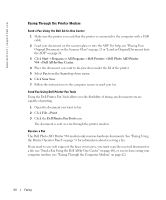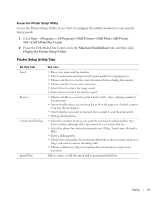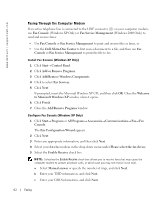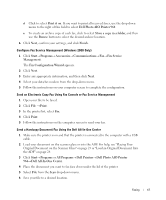Dell 964 Owner's Manual - Page 60
Faxing Through the Printer Modem
 |
UPC - 940356014026
View all Dell 964 manuals
Add to My Manuals
Save this manual to your list of manuals |
Page 60 highlights
www.dell.com | support.dell.com Faxing Through the Printer Modem Send a Fax Using the Dell All-In-One Center 1 Make sure the printer is on and that the printer is connected to the computer with a USB cable. 2 Load your document on the scanner glass or into the ADF. For help, see "Placing Your Original Document on the Scanner Glass" on page 25 or "Load an Original Document Into the ADF" on page 24. 3 Click Start→ Programs or All Programs→ Dell Printers→ Dell Photo AIO Printer 964→ Dell All-In-One Center. 4 Place the document you want to fax face down under the lid of the printer. 5 Select Fax from the Scan drop-down menu. 6 Click Scan Now. 7 Follow the instructions on the computer screen to send your fax. Send Fax Using Dell Printer Fax Tools Using the Dell Printer Fax Tools allows you the flexibility of faxing any document you are capable of printing. 1 Open the document you want to fax. 2 Click File→ Print. 3 Click the Dell Printer Fax Tools icon. The document is sent as a fax through the printer modem. Receive a Fax The Dell Photo AIO Printer 964 modem only receives hardcopy documents. See "Faxing Using the Printer Operator Panel" on page 55 for information about receiving a fax. If you need to save soft copies of the faxes you receive, you must scan the received document to a file (see "Send a Fax Using the Dell All-In-One Center" on page 60), or receive faxes using your computer modem (see "Faxing Through the Computer Modem" on page 62). 60 Faxing