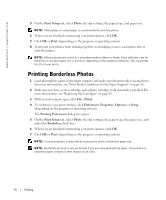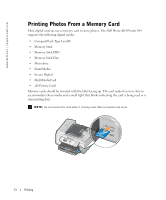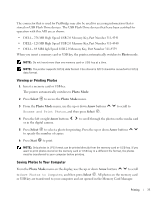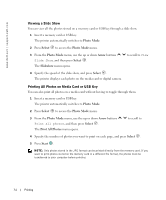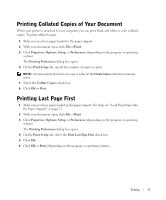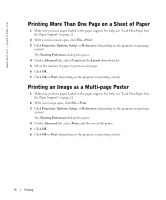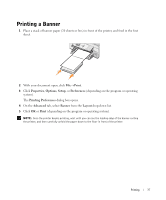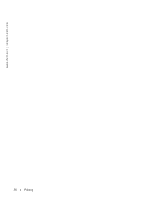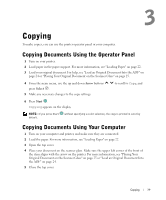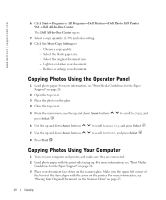Dell 964 Owner's Manual - Page 35
Printing Collated Copies of Your Document, Printing Last First, Print, Properties, Options, Setup
 |
UPC - 940356014026
View all Dell 964 manuals
Add to My Manuals
Save this manual to your list of manuals |
Page 35 highlights
Printing Collated Copies of Your Document When your printer is attached to your computer, you can print black and white or color collated copies. To print collated copies: 1 Make sure you have paper loaded in the paper support. 2 With your document open, click File→ Print. 3 Click Properties, Options, Setup, or Preferences (depending on the program or operating system). The Printing Preferences dialog box opens. 4 On the Print Setup tab, specify the number of copies to print. NOTE: You must specify more than one copy in order for the Collate Copies check box to become active. 5 Select the Collate Copies check box. 6 Click OK or Print. Printing Last Page First 1 Make sure you have paper loaded in the paper support. For help, see "Load Plain Paper Into the Paper Support" on page 22. 2 With your document open, click File→ Print. 3 Click Properties, Options, Setup, or Preferences (depending on the program or operating system). The Printing Preferences dialog box opens. 4 On the Print Setup tab, select the Print Last Page First check box. 5 Click OK. 6 Click OK or Print (depending on the program or operating system). Printing 35