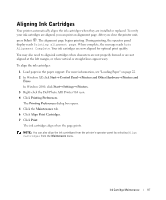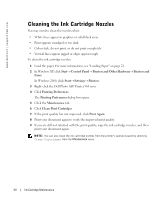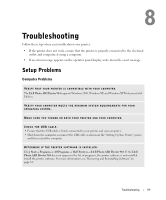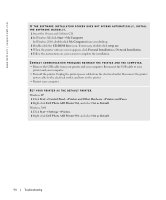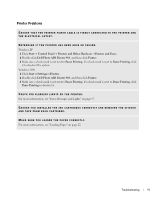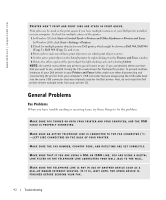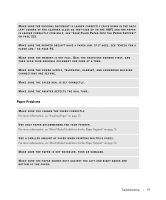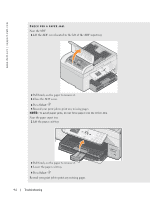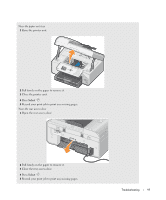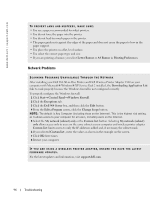Dell 964 Owner's Manual - Page 92
General Problems, Fax Problems, Start, Control Panel, Printers and Other Hardware, Printers and Faxes - printer driver for windows 7
 |
UPC - 940356014026
View all Dell 964 manuals
Add to My Manuals
Save this manual to your list of manuals |
Page 92 highlights
www.dell.com | support.dell.com PRINTER WON'T PRINT AND PRINT JOBS ARE STUCK IN PRINT QUEUE. Print jobs may be stuck in the print queue if you have multiple instances of your Dell printer installed on your computer. To check for multiple entries of the printer: 1 In Windows XP, click Start→ Control Panel→ Printers and Other Hardware→ Printers and Faxes. In Windows 2000, click Start→ Settings→ Printers. 2 Check for multiple printer objects for your Dell printer, which might be shown as Dell 964, Dell 964 (Copy 1), Dell 964 (Copy 2), and so on. 3 Print a job to each one of these print objects to see which print object is active. 4 Set the active print object as the default printer by right-clicking it in the Printers and Faxes window. 5 Delete the other copies of the print object by right-clicking each and selecting Delete. NOTE: Be careful not to delete any printers you still want to use. If you accidentally delete a printer that you want to use, reinstall it using the CD or web drivers for that specific printer. To prevent multiple instances of your Dell printer in your Printers and Faxes folder, make sure when disconnecting and reconnecting the printer from your computer's USB connector that you always plug the USB cable back into the same USB connector that was originally used for the Dell printer. Also, do not install the Dell printer drivers multiple times from your printer CD. General Problems Fax Problems When you have trouble sending or receiving faxes, try these things to fix the problem. M AK E S U R E YOU T U RN ED O N B OT H YOU R P R IN T E R AN D Y O UR COM P U T ER, AN D T H E U S B CABLE IS PROPERLY CONNECTED. MAKE SURE AN ACTIVE TELEPHONE LINE IS CONNECTED TO THE FAX CONNECTOR ( -L EFT S ID E CON N EC T OR ) ON T H E BAC K OF YO UR P RI N T ER. M A K E S U R E T H E F A X N U M B E R, C O U N T R Y C O D E , A N D D A T E / T I M E A R E S E T C O R R E C T L Y. MAKE SURE THAT IF YOU ARE USING A DSL OR ISDN LINE, YOU ARE USING A DIGITAL LINE FILTER ON THE TELEPHONE LINE CONNECTING YOUR WALL JACK TO THE WALL. MAKE SURE THE TELEPHONE LINE IS NOT IN USE BY ANOTHER DEVICE SUCH AS A DIAL-UP MODEM INTERNET SERVICE. IF IT IS, WAIT UNTIL THE OTHER DEVICE IS FINISHED BEFORE SENDING YOUR FAX. 92 Troubleshooting