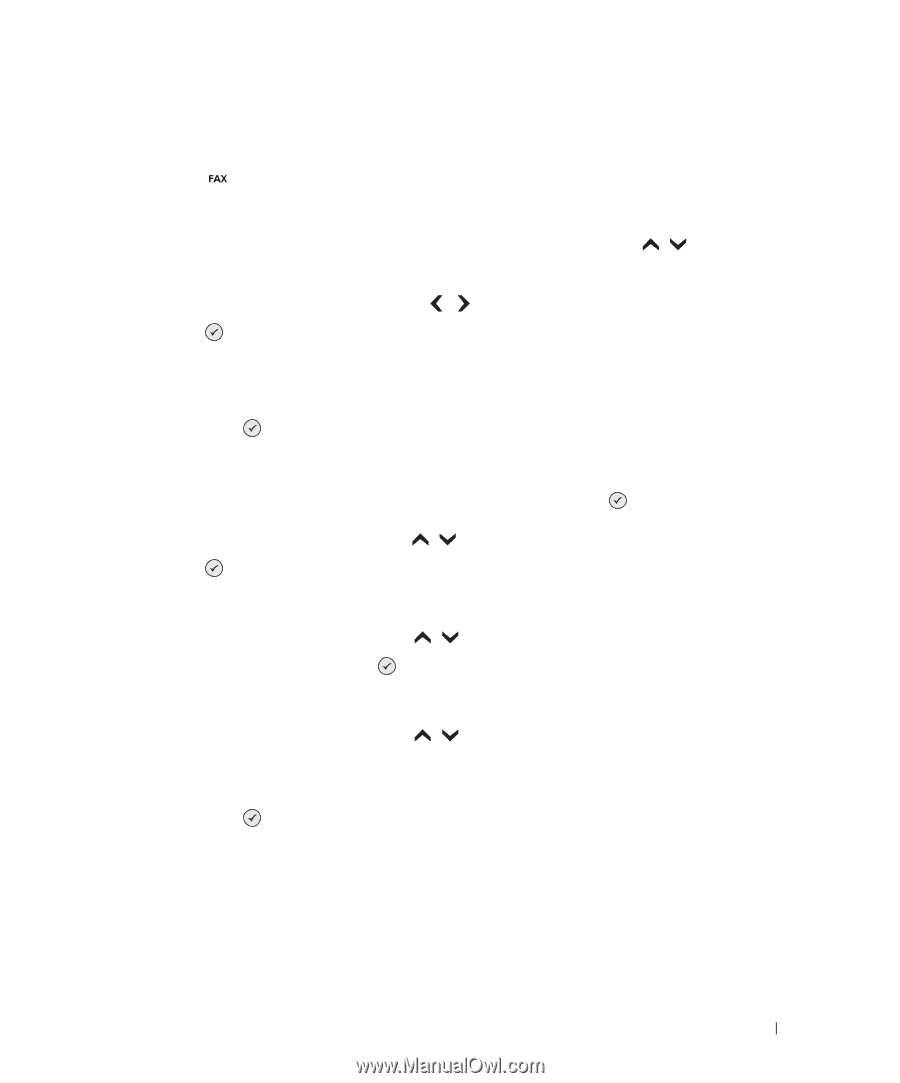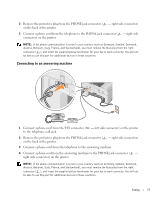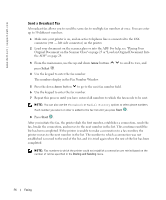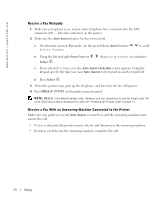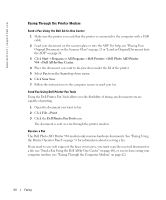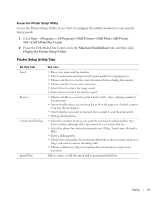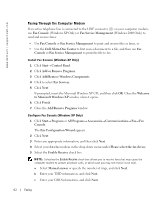Dell 964 Owner's Manual - Page 57
Receive a Fax Automatically
 |
UPC - 940356014026
View all Dell 964 manuals
Add to My Manuals
Save this manual to your list of manuals |
Page 57 highlights
Receive a Fax Automatically 1 Make sure your printer is on, and an active telephone line is connected to the FAX connector ( - left side connector) on the printer. 2 Make sure Auto Answer is turned on or is currently within the scheduled on period. a On the main screen in Fax mode, use the up and down Arrow buttons to Auto Answer. to scroll b Using the left and right Arrow buttons choose Yes or Scheduled and press Select . c If you selected Scheduled, the Auto Answer Schedule screen appears. Using the keypad, specify the time you want Auto Answer to be turned on and be turned off. d Press Select . 3 Set the number of rings the printer should allow before answering the incoming fax. a From the main menu, choose Fax as the mode, and press Select . b Use the up and down Arrow buttons Select . to scroll down to Fax Setup, and press The Fax Setup menu opens. c Use the up and down Arrow buttons Answering, and press Select . to scroll down to Ringing and The Ringing and Answering menu opens. d Use the up and down Arrow buttons to scroll down to Pick Up On, and select the number of rings you want to allow before the fax machine picks up the phone. e Press Select . When the number of set rings is detected, the printer automatically receives the fax. Faxing 57