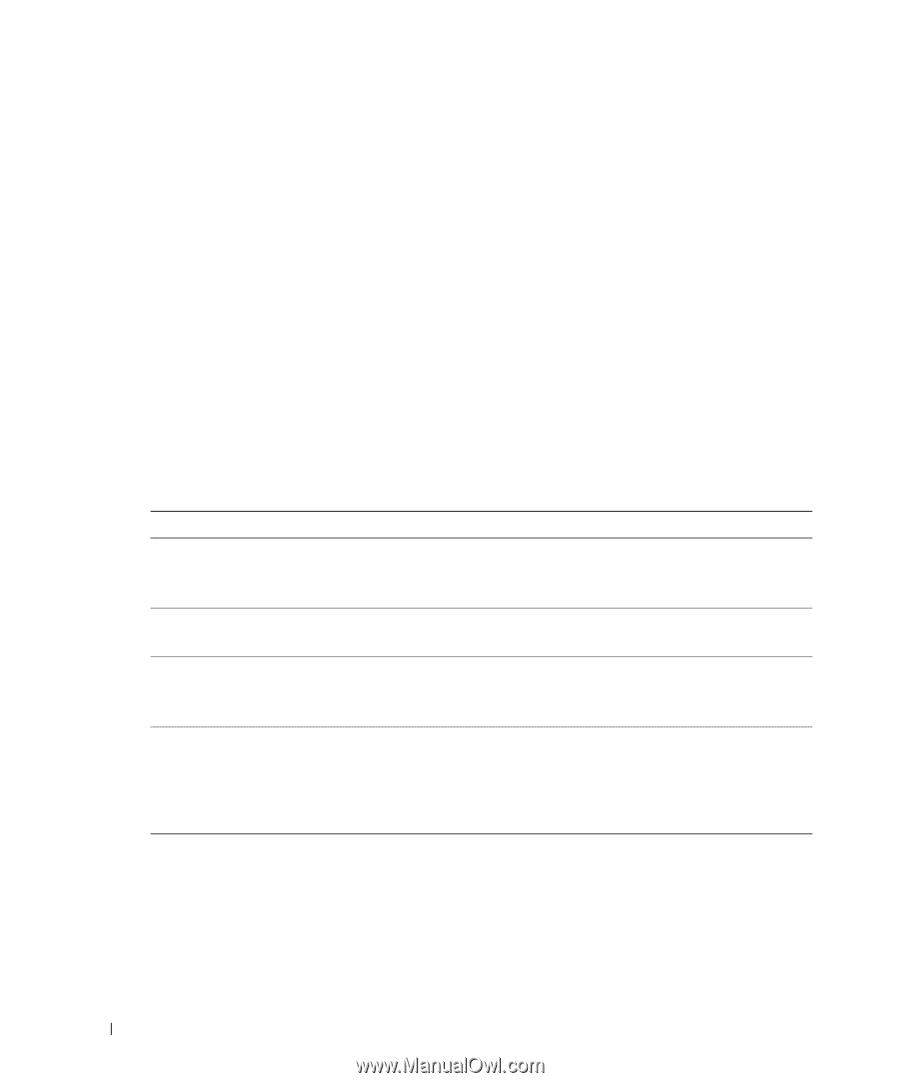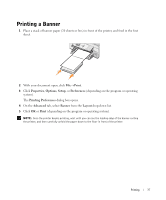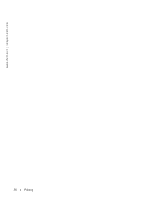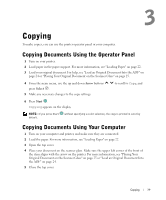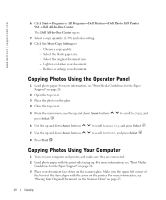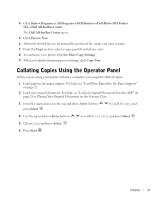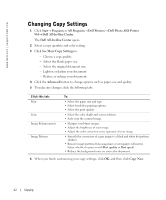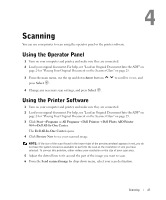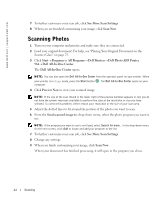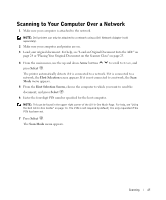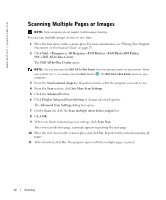Dell 964 Owner's Manual - Page 42
Changing Copy Settings, Start, Programs, All Programs, Dell Printers, Dell Photo AIO Printer
 |
UPC - 940356014026
View all Dell 964 manuals
Add to My Manuals
Save this manual to your list of manuals |
Page 42 highlights
www.dell.com | support.dell.com Changing Copy Settings 1 Click Start→ Programs or All Programs→ Dell Printers→ Dell Photo AIO Printer 964→ Dell All-In-One Center. The Dell All-In-One Center opens. 2 Select a copy quantity and color setting. 3 Click See More Copy Settings to: - Choose a copy quality. - Select the blank paper size. - Select the original document size. - Lighten or darken your document. - Reduce or enlarge your document. 4 Click the Advanced button to change options such as paper size and quality. 5 To make any changes, click the following tabs. Click this tab: Print Scan Image Enhancements Image Patterns To: • Select the paper size and type. • Select borderless printing options. • Select the print quality. • Select the color depth and scan resolution. • Auto-crop the scanned image. • Sharpen your blurry images. • Adjust the brightness of your image. • Adjust the color correction curve (gamma) of your image. • Smooth the conversion of a gray image to a black and white dot pattern (dither). • Remove image patterns from magazines or newspapers (descreen). Select whether to process with Best quality or Best speed. • Reduce the background noise on your color document. 6 When you finish customizing your copy settings, click OK, and then click Copy Now. 42 Copying