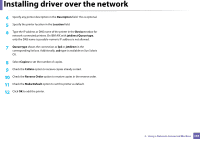Dell B1265dfw Dell Users Guide - Page 145
IPv6 configuration, From the control panel
 |
View all Dell B1265dfw manuals
Add to My Manuals
Save this manual to your list of manuals |
Page 145 highlights
IPv6 configuration IPv6 is supported properly only in Windows Vista or higher. 7 The Add Printer Wizard window appears. Follow the instructions in the window. If the IPv6 network seems to not be working, set all the network setting to the factory defaults and try again. If the machine does not work in the network environment, activate IPv6. Refer to the next section followed by. In the IPv6 network environment, follow the next procedure to use the IPv6 address. 9 From the control panel 1 Connect your machine to the network with a network cable. 2 Turn on the machine. 3 Print a Network Configuration Report that will check IPv6 addresses (see "Printing a network configuration report" on page 135). Activating IPv6 1 Press the (Menu) button on the control panel. 2 Press Network > TCP/IP (IPv6) > IPv6 Activate. 3 Select On and press OK. 4 Turn the machine off and turn it on again. 5 Reinstall your printer driver. 4 Select Start > Control Panel > Printers and Faxes. 5 Click Add a printer in the left pane of the Printers and Faxes windows. 6 Click Add a local printer in the Add Printer windows. 2. Using a Network-Connected Machine 145