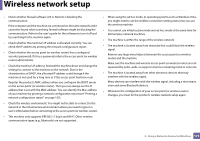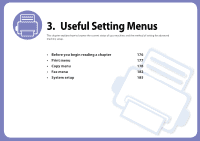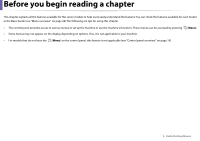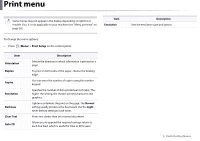Dell B1265dfw Dell Users Guide - Page 179
Copy menu
 |
View all Dell B1265dfw manuals
Add to My Manuals
Save this manual to your list of manuals |
Page 179 highlights
Copy menu Item Description Your machine can print 2-sided originals on one sheet. The machine prints one side of the original on the upper half of the paper and the other side on the lower half without reducing the size of the original. This feature is helpful for copying a small-sized item such as business card. Item Description Prints a single-page document onto 4 (Poster 2x2), 9 (Poster 3x3), or 16 (Poster 4x4) sheets of paper, for the purpose of pasting the sheets together to form one poster-size document. Layout > ID copy • The original must be placed on the scanner glass to use this feature. • If the machine set to Eco mode, this feature is not available. • For better image quality, Select (copy) > (Menu) > Copy Feature > Original Type > Photo on the control panel. Layout > Poster Copy • This copy feature is available only when you place originals on the scanner glass. • Your original is divided into 9 portions. Each portion is scanned and printed one by one in the following order: 3. Useful Setting Menus 179