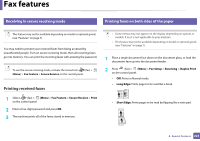Dell B1265dfw Dell Users Guide - Page 222
Receiving a fax in the computer, Changing the receive modes, Fax to PC Settings - pdf
 |
View all Dell B1265dfw manuals
Add to My Manuals
Save this manual to your list of manuals |
Page 222 highlights
Fax features 32 Receiving a fax in the computer • This feature may not be available depending on model or optional goods (see "Features" on page 7). • To use this feature, set the option on the control panel: Press (fax) > control panel. (Menu) > Fax Feature > Forward > PC > On the • Open with default application: After receiving the fax, open it with default application. • None: After receiving a fax, the machine does not notify the user or opens the application. 5 Press OK. 33 Changing the receive modes 1 Open the Dell Printer Manager. 2 Select the appropriate machine from the Printer List. 3 Select Fax to PC Settings menu. 4 Use Set Fax Receiving to change the fax settings. • Enable Fax Receiving From Device: Select whether to use or not. • Image Type: Convert the received faxes to PDF or TIFF. • Save Location: Select location to save the converted faxes. • Prefix: Select file or folder scheme as prefix. • Print received fax: After receiving the fax, set prints information for the received fax. • Notify me when complete: Set to show the popup window to notify receiving a fax. 1 Press (fax) > (Menu) > Fax Setup > Receiving > Receive Mode on the control panel. 2 Select the option you want. • Fax: Answers an incoming fax call and immediately goes into the fax reception mode. • Tel: Receives a fax by pressing (Start) button. (On Hook Dial) and then • Ans/Fax: Is for when an answering machine attached to your machine. Your machine answers an incoming call, and the caller can leave a message on the answering machine. If the fax machine senses a fax tone on the line, the machine automatically switches to Fax mode to receive the fax. 4. Special Features 222