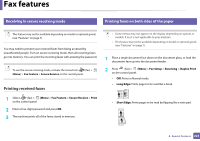Dell B1265dfw Dell Users Guide - Page 220
Sending a priority fax, Fax Feature, Cancel Job, Stop/Clear, Priority Send, Another
 |
View all Dell B1265dfw manuals
Add to My Manuals
Save this manual to your list of manuals |
Page 220 highlights
Fax features Canceling a reserved fax job 1 Press (fax) > (Menu) > Fax Feature > Cancel Job on the control panel. 2 Select the fax job you want and press OK. 3 Press OK when Yes highlights. The selected fax is deleted from memory. 4 Press (Stop/Clear) to return to ready mode. 29 Sending a priority fax This function is used when a high priority fax need to be sent ahead of reserved operations. The original is scanned into memory and immediately transmitted when the current operation is finished. 1 Place a single document face down on the document glass, or load the documents face up into the document feeder. 2 Press (Fax) > (Menu) > Fax Feature > Priority Send on the control panel. 3 Enter the destination fax number and press OK. 4 Enter the job name and press OK. 5 If an original is placed on the scanner glass, select Yes to add another pages. Load another original and press OK. When you have finished, select No when Another Page? appears. The machine starts to scan and send a fax to destinations. 4. Special Features 220