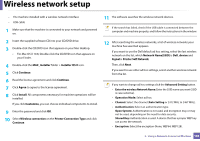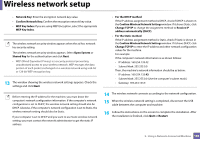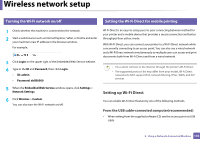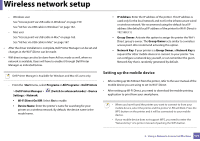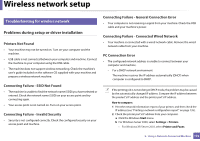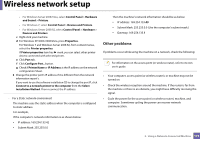Dell B1265dfw Dell Users Guide - Page 168
Installer OS X, Printer Self Network
 |
View all Dell B1265dfw manuals
Add to My Manuals
Save this manual to your list of manuals |
Page 168 highlights
Wireless network setup - The machine installed with a wireless network interface - USB cable 1 Make sure that the machine is connected to your network and powered on. 11 The software searches the wireless network devices. If the search has failed, check if the USB cable is connected between the computer and machine properly, and follow the instructions in the window. 2 Insert the supplied software CD into your CD/DVD drive. 3 Double-click the CD/DVD icon that appears on your Mac desktop. • For Mac OS X 10.8, Double-click the CD/DVD icon that appears on your Finder. 4 Double-click the MAC_Installer folder > Installer OS X icon. 5 Click Continue. 6 Read the license agreement and click Continue. 7 Click Agree to agree to the license agreement. 8 Click Install. All components necessary for machine operations will be installed. If you click Customize, you can choose individual components to install. 9 Enter the password and click OK. 10 Select Wireless connection on the Printer Connection Type and click Continue. 12 After searching the wireless networks, a list of wireless networks your machine has searched appears. If you want to use the Dell default ad hoc setting, select the last wireless network on the list, which Network Name(SSID) is Dell_device and Signal is Printer Self Network. Then, click Next. If you want to use other ad hoc settings, select another wireless network from the list. If you want to change ad hoc settings click the Advanced Setting button. • Enter the wireless Network Name: Enter the SSID name you want (SSID is case-sensitive). • Operation Mode: Select ad hoc. • Channel: Select the channel (Auto Setting or 2412 MHz to 2467 MHz). • Authentication: Select an authentication type. Open System: Authentication is not used, and encryption may or may not be used, depending on the need for data security. Shared Key: Authentication is used. A device that has a proper WEP key can access the network. • Encryption: Select the encryption (None, WEP64, WEP128). 2. Using a Network-Connected Machine 168