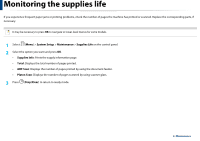Dell B1265dfw Dell Users Guide - Page 73
Monitoring the supplies life, If you experience frequent paper jams or printing problems
 |
View all Dell B1265dfw manuals
Add to My Manuals
Save this manual to your list of manuals |
Page 73 highlights
Monitoring the supplies life If you experience frequent paper jams or printing problems, check the number of pages the machine has printed or scanned. Replace the corresponding parts, if necessary. It may be necessary to press OK to navigate to lower-level menus for some models. 1 Select (Menu) > System Setup > Maintenance > Supplies Life on the control panel. 2 Select the option you want and press OK. • Supplies Info: Prints the supply information page. • Total: Displays the total number of pages printed. • ADF Scan: Displays the number of pages printed by using the document feeder. • Platen Scan: Displays the number of pages scanned by using scanner glass. 3 Press (Stop/Clear) to return to ready mode. 3. Maintenance 73

Monitoring the supplies life±
If you experience frequent paper jams or printing problems, check the number of pages the machine has printed or scanned. Replace the corresponding parts, if
necessary.
It may be necessary to press
OK
to navigate to lower-level menus for some models.
Select
(
Menu
) >
System Setup
>
Maintenance
>
Supplies Life
on the control panel.
1
Select the option you want and press
OK
.
2
•
Supplies Info
: Prints the supply information page.
•
Total
: Displays the total number of pages printed.
•
ADF Scan
: Displays the number of pages printed by using the document feeder.
•
Platen Scan
: Displays the number of pages scanned by using scanner glass.
Press
(
Stop/Clear
) to return to ready mode.
3
3. Maintenance
73±