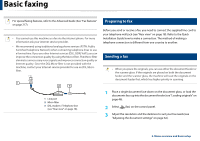Dell B1265dfw Dell Users Guide - Page 61
Sending a fax manually, Start, On Hook Dial, Fax Feature, Multi Send
 |
View all Dell B1265dfw manuals
Add to My Manuals
Save this manual to your list of manuals |
Page 61 highlights
Basic faxing 4 Enter the destination fax number. 5 Press (Start) on the control panel. The machine starts to scan and send the fax to the destinations. • If you want to send a fax directly from your computer, use Dell Network PC Fax (see "Sending a fax in the computer" on page 218). • When you want to cancel a fax job, press (Stop/Clear) before the machine starts transmission. • If you used the scanner glass, the machine shows the message asking to place another page. Sending a fax manually Perform the following to send a fax using (On Hook Dial) on the control panel. If your machine is a handset model, you can send a fax using the handset (see "Features" on page 7). 1 Place a single document face down on the document glass, or load the documents face up into the document feeder (see "Loading originals" on page 46). 2 Select (fax) on the control panel. 3 Adjust the resolution and the darkness to suit your fax needs (see "Adjusting the document settings" on page 62). 4 Press On Hook Dial on the control panel or lift the handset. 5 Enter a fax number using the number keypad on the control panel. 6 Press (Start) on the control panel when you hear a high-pitched fax signal from the remote fax machine. Sending a fax to multiple destinations You can use the multiple send feature, which allows you to send a fax to multiple locations. Originals are automatically stored in memory and sent to a remote station. After transmission, the originals are automatically erased from memory (see "Features" on page 7). You cannot send faxes with this feature if you chosen super fine as an option or if the fax is in color. 1 Place a single document face down on the document glass, or load the documents face up into the document feeder (see "Loading originals" on page 46). 2 Select (fax) on the control panel. 3 Adjust the resolution and the darkness to suit your fax needs (see "Adjusting the document settings" on page 62). 4 Select ( Menu) > Fax Feature > Multi Send on the control panel. 2. Menu overview and basic setup 61