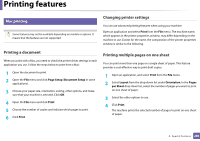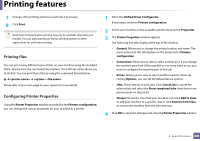Dell B1265dfw Dell Users Guide - Page 205
Confirm Overlay, When Printing
 |
View all Dell B1265dfw manuals
Add to My Manuals
Save this manual to your list of manuals |
Page 205 highlights
Printing features Item Overlay (Using a page overlay) Description a Click the Advanced tab. b Select the desired overlay from the Text drop- down list. c If the overlay file you want does not appear in the Text drop-down list, select Edit... from the list and click Load. Select the overlay file you want to use. If you have stored the overlay file you want to use in an external source, you can also load the file when you access the Open window. After you select the file, click Open. The file appears in the Overlay List box and is available for printing. Select the overlay from the Overlay List box. d If necessary, check Confirm Page Overlay When Printing box. If this box is checked, a message window appears each time you submit a document for printing, asking you to confirm printing an overlay on your document. If this box is not checked and an overlay has been selected, the overlay automatically prints with your document. e Click OK or Print until you exit the Print window. Item Description Overlay (Deleting a page overlay) a In the Printing Preferences window, click the Advanced tab. b Select Edit in the Text drop down list. c Select the overlay you want to delete from the Overlay List box. d Click Delete. e When a confirming message window appears, click Yes. f Click OK or Print until you exit the Print window. You can delete page overlays that you no longer use. a. This option is not available when you use XPS driver. 4. Special Features 205