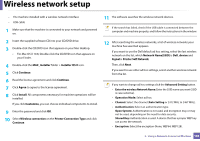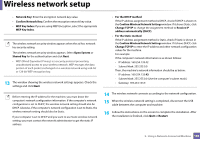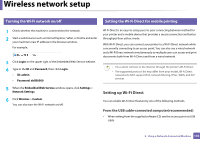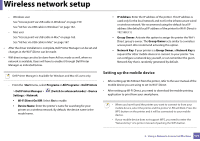Dell B1265dfw Dell Users Guide - Page 166
Agree, Continue, Wireless Network Setting, User Options Pane
 |
View all Dell B1265dfw manuals
Add to My Manuals
Save this manual to your list of manuals |
Page 166 highlights
Wireless network setup 8 Click Agree to agree to the license agreement. 9 When the message that warns that all applications will close on your computer appears, click Continue. 10 Click Wireless Network Setting button on the User Options Pane. 11 The software searches the wireless network. If the search has failed, you may check if the USB cable is connected between the computer and machine properly, and follow the instructions in the window. 12 After searching, the window shows the wireless network devices. Select the name (SSID) of the access point you are using and click Next. When you set the wireless configuration manually, click Advanced Setting. • Enter the wireless Network Name: Enter the SSID of the access point you want with (SSID is case-sensitive). • Operation Mode: Select Infrastructure. • Authentication: Select an authentication type. Open System: Authentication is not used, and encryption may or may not be used, depending on the need for data security. Shared Key: Authentication is used. A device that has a proper WEP key can access the network. WPA Personal or WPA2 Personal: Select this option to authenticate the print server based on WPA Pre-Shared Key. This uses a shared secret key (generally called Pre- Shared Key pass phrase) that is manually configured on the access point and each of its clients. • Encryption: Select the encryption. (None, WEP64, WEP128, TKIP, AES, TKIP, AES) • Network Key: Enter the encryption network key value. • Confirm Network Key: Confirm the encryption network key value. • WEP Key Index: If you are using WEP Encryption, select the appropriate WEP Key Index. The wireless network security window appears when the access point has security setting. The wireless network security window appears. The window may differ according to its security mode: WEP or WPA. • WEP Select Open System or Shared Key for the authentication and enter the WEP security key. Click Next. WEP (Wired Equivalent Privacy) is a security protocol preventing unauthorized access to your wireless network. WEP encrypts the data portion of each packet exchanged on a wireless network using a 64-bit or 128-bit WEP encryption key. • WPA Enter the WPA shared key and click Next. WPA authorizes and identifies users based on a secret key that changes automatically at regular intervals. WPA also uses TKIP (Temporal Key Integrity Protocol) and AES (Advanced Encryption Standard) for data encryption. 2. Using a Network-Connected Machine 166