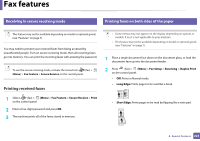Dell B1265dfw Dell Users Guide - Page 228
Accessing management tools, Useful Management Tools
 |
View all Dell B1265dfw manuals
Add to My Manuals
Save this manual to your list of manuals |
Page 228 highlights
Accessing management tools Dell provides a variety of management tools for Dell printers. 1 Make sure that the machine is connected to your computer and powered on. 2 From the Start menu, select Programs or All Programs. • For Windows 8, from the Charms, select Search > Apps. 3 Find Dell Printers. 4 Under Dell Printers, you can see installed management tools. 5 Click the management tool you want to use. • After installing the driver, for some management tools, you can access them directly from the Start screen by clicking on the corresponding tile. • For Windows 8, after installing the driver, for some management tools, you can access them directly from the Start screen by clicking on the corresponding tile. 5. Useful Management Tools 228

Accessing management tools±
Dell provides a variety of management tools for Dell printers. ±
1
Make sure that the machine is connected to your computer and powered on.
2
From the
Start
menu, select
Programs
or
All Programs
.
•
For Windows 8, from the
Charms
, select
Search
>
Apps
.
3
Find
Dell Printers
.
4
Under
Dell Printers
, you can see installed management tools.
5
Click the management tool you want to use.
•
After installing the driver, for some management tools, you can access them directly from the
Start
screen by clicking on the corresponding tile.
•
For Windows 8, after installing the driver, for some management tools, you can access them directly from the
Start
screen by clicking on the corresponding tile.
5. Useful Management Tools
228±