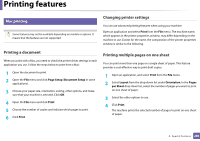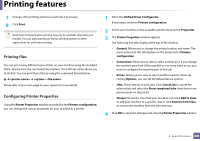Dell B1265dfw Dell Users Guide - Page 209
Proceeding the print job, Changing the machine settings, Unix printing
 |
View all Dell B1265dfw manuals
Add to My Manuals
Save this manual to your list of manuals |
Page 209 highlights
Printing features 15 Unix printing To take advantage of the printer features provided by your printer driver, press Properties. Some features may not be available depending on models or options. It means that the features are not supported (see "Features" on page 7). Proceeding the print job After installing the printer, choose any of the image, text, PS files to print. 1 Execute "printui " command. For example, if you are printing "document1" printui document1 This will open the UNIX Printer Driver Print Job Manager in which the user can select various print options. 2 Select a printer that has been already added. 3 Select the printing options from the window such as Page Selection. 4 Select how many copies are needed in Number of Copies. 5 Press OK to start the print job. Changing the machine settings The UNIX printer driver Print Job Manager in which the user can select various print options in printer Properties. The following hot keys may also be used: "H" for Help, "O" for OK, "A" for Apply, and "C" for Cancel. General tab • Paper Size: Set the paper size as A4, Letter, or other paper sizes, according to your requirements. • Paper Type: Choose the type of the paper. Options available in the list box are Printer Default, Plain, and Thick. • Paper Source: Select from which tray the paper is used. By default, it is Auto Selection. • Orientation: Select the direction in which information is printed on a page. • Duplex: Print on both sides of paper to save paper. 4. Special Features 209