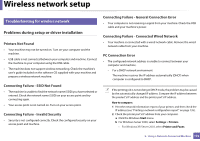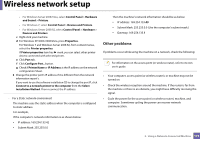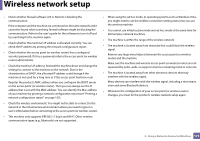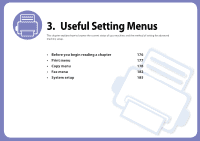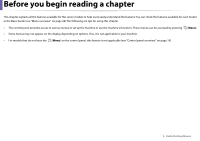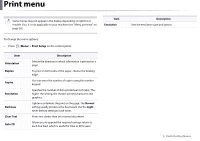Dell B1265dfw Dell Users Guide - Page 177
Print menu, Description, Emulation, Orientation, Duplex, Copies, Resolution, Darkness, Normal, Light
 |
View all Dell B1265dfw manuals
Add to My Manuals
Save this manual to your list of manuals |
Page 177 highlights
Print menu Some menus may not appear in the display depending on options or models. If so, it is not applicable to your machine (see "Menu overview" on page 28). Item Emulation To change the menu options: • Press (Menu) > Print Setup on the control panel. Item Orientation Duplex Copies Resolution Darkness Clear Text Auto CR Description Selects the direction in which information is printed on a page. To print on both sides of the paper, choose the binding edge. You can enter the number of copies using the number keypad. Specifies the number of dots printed per inch (dpi). The higher the setting, the sharper printed characters and graphics. Lightens or darkens the print on the page. The Normal setting usually produces the best result. Use the Light toner density setting to save toner. Prints text darker than on a normal document. Allows you to append the required carriage return to each line feed, which is useful for Unix or DOS users. Description Sets the emulation type and option. 3. Useful Setting Menus 177