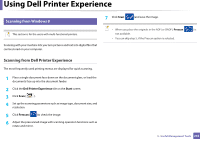Dell B1265dfw Dell Users Guide - Page 239
Using Dell Printer Experience
 |
View all Dell B1265dfw manuals
Add to My Manuals
Save this manual to your list of manuals |
Page 239 highlights
Using Dell Printer Experience 2 User Guide You can view the online User's Guide. You need to be connected to the Internet to use this feature. This button opens the Troubleshooting Guide when an error occurs. You can directly open the troubleshooting section in the user's guide. 7 Printing from Windows 8 This section explains common printing tasks from the Start screen. Basic printing Order Supplies 3 Visit Dell 4 Device List & Latest Scanned 5 Image Click on this button to order replacement toner cartridges online. You need to be connected to the Internet to use this feature. Links to Dell printer website. You need to be connected to the Internet to use this feature. The scan list displays devices that supports Dell Printer Experience. Under the device, you can see the latest scanned images. Your machine needs to be connected to a network to scan from here. This section is for the users with multi-functional printers. 1 Open the document to print. 2 From the Charms, select Devices. 3 Select your printer from the list 4 Select the printer settings, such as the number of copies and orientation. 5. Useful Management Tools 239