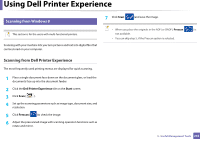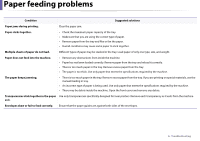Dell B1265dfw Dell Users Guide - Page 244
Using the Linux Unified Driver Configurator
 |
View all Dell B1265dfw manuals
Add to My Manuals
Save this manual to your list of manuals |
Page 244 highlights
Using the Linux Unified Driver Configurator 10 Printers configuration Printers configuration has the two tabs: Printers and Classes. 1 Switches to Printers configuration. 2 Shows all of the installed machines. 3 Shows the status, model name, and URI of your machine. Printers tab View the current system's printer configuration by clicking on the machine icon button on the left side of the Unified Driver Configurator window. The printer control buttons are, as follows: • Refresh: Renews the available machines list. • Add Printer: Allows you to add a new machines. • Remove Printer: Removes the selected machine. • Set as Default: Sets the current selected machine as a default machine. • Stop/Start: Stops/starts the machine. • Test: Allows you to print a test page to ensure the machine is working properly. • Properties: Allows you to view and change the printer's properties. 5. Useful Management Tools 244