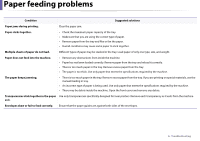Dell B1265dfw Dell Users Guide - Page 252
Devices and Printers
 |
View all Dell B1265dfw manuals
Add to My Manuals
Save this manual to your list of manuals |
Page 252 highlights
Printing problems Condition Possible cause Suggested solutions Before printing, the Using damp paper can cause vapor during machine emits vapor near printing. the output tray. This is not a problem. Just keep printing. The machine does not Paper size and paper size setting do not match. print special-sized paper, such as billing paper. Set the correct paper size in the Custom in Paper tab in Printing Preferences (see "Opening printing preferences" on page 51). The printed billing paper The paper type setting does not match. is curled. Change the printer option and try again. Go to Printing Preferences, click Paper tab, and set type to Thick (see "Opening printing preferences" on page 51). Machine information is not displayed when you click the device in the Devices and Printers. Check the Printer properties. Click the Ports tab. Machine information is not displayed when you click the device in the Devices and (Control Panel > Devices and Printers > Right- Printers. click on your printer icon and select Printer properties) The error related toast message pops up. If the port is set to File or LPT, uncheck them and The error related toast message pops up. select TCP/IP, USB, or WSD. 6. Troubleshooting 252