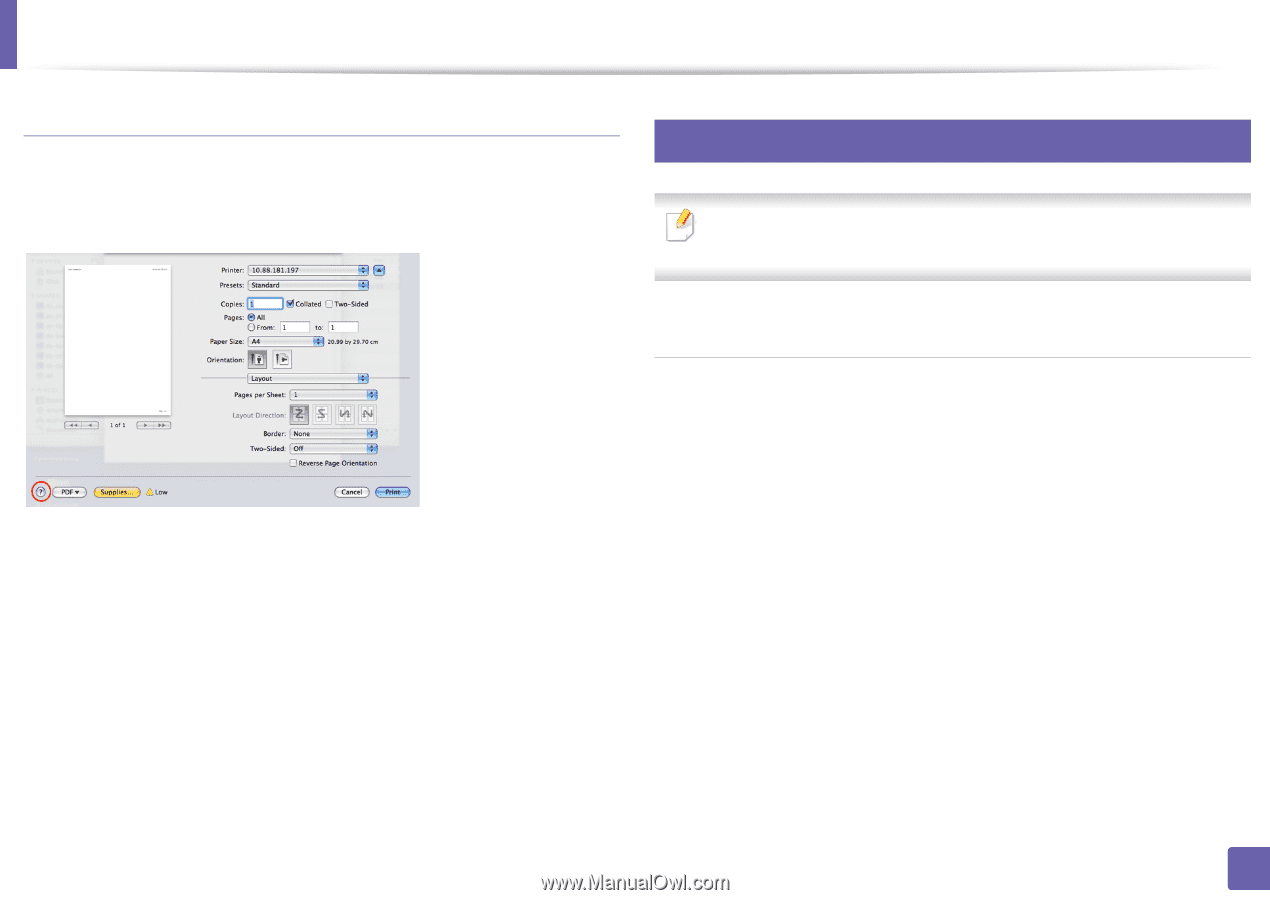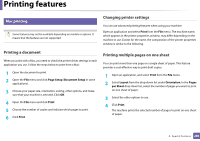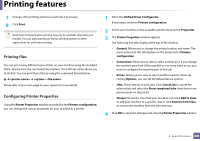Dell B1265dfw Dell Users Guide - Page 207
Printing from applications, Linux printing
 |
View all Dell B1265dfw manuals
Add to My Manuals
Save this manual to your list of manuals |
Page 207 highlights
Printing features Using help Click the question mark on the bottom-left corner of the window and click on the topic you want to know about. A pop-up window appears with information about that option's feature, which is provided from the driver. 14 Linux printing Some features may not be available depending on models or options. It means that the features are not supported. Printing from applications There are a lot of Linux applications that allow you to print using Common UNIX Printing System (CUPS). You can print on your machine from any such application. 1 Open the document to print 2 Open the File menu and click Page Setup (Print Setup in some applications). 3 Choose your paper size, orientation, and make sure that your machine is selected. Click Apply. 4 Open the File menu and click Print. 5 Select your machine to print. 6 Choose the number of copies and indicate which page to print. 4. Special Features 207