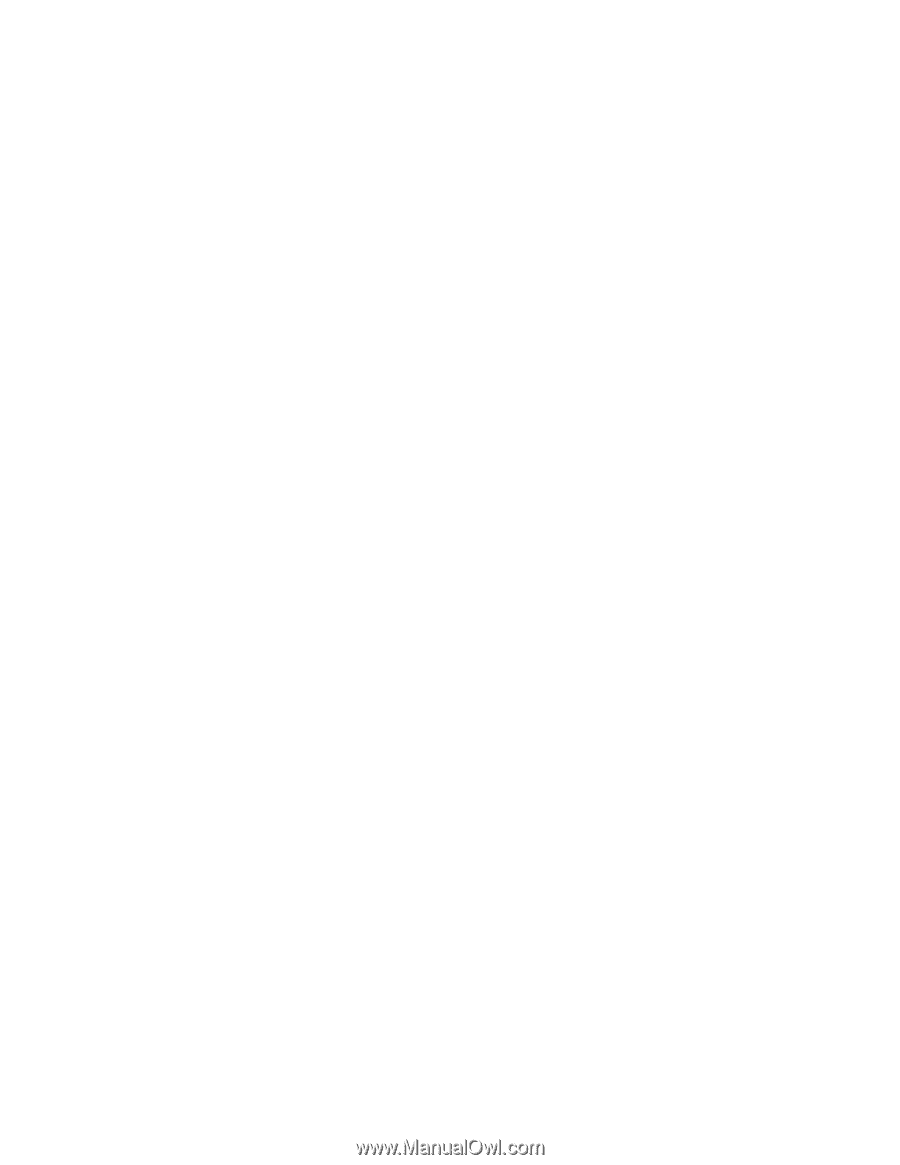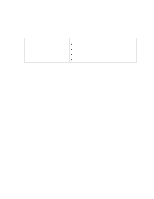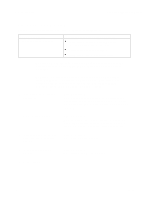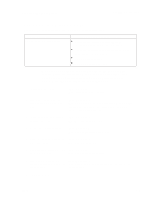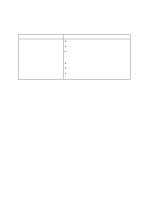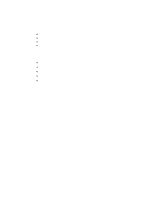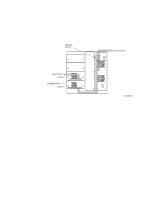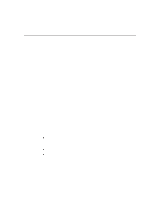Dell PowerVault 130T DLT Service Manual - Page 32
Important Procedures, Loading Microcode
 |
View all Dell PowerVault 130T DLT manuals
Add to My Manuals
Save this manual to your list of manuals |
Page 32 highlights
Important Procedures PowerVault 130T Service Manual Important Procedures This section includes the following procedures that may sometimes be required: Loading Microde Setting tape drive SCSI IDs (from the operator panel) Setting the library SCSI ID (from the operator panel) Cleaning tape drives Loading Microcode Items required: DOS-based computer with available com/serial port Adapter DB9 to RJ45 to computer RJ45 8-conductor cable Adapter DB9 to RJ45 to CSE port on library PowerVault 130T microcode floppy/CD Procedure 1. Attach the cable to the serial port of the computer and to the CSE port on the library. Power on or reset the library. 2. During boot, while the library display reads Available (visible for about five seconds), press the MENU button on the operator panel. 3. The operator panel displays the choices >Functional Reflash NVRAM test & init Select Functional Reflash using the arrow buttons and press ENTER. The operator panel displays FUNCTIONAL RE-FLASH IN PROGRESS Connect CSE port... 4. Insert the microcode diskette into the floppy drive of the PC and access the floppy drive. This is usually done by typing A: and pressing RETURN 5. At the DOS prompt, type Flash97.exe reflash.prm The program will then prompt you for the serial port number. Type in the serial port number that is connected to the cable and press ENTER. The PC displays Sending and the library Operator Panel displays Receiving. Next, the PC displays Send Status: File transfer completed successfully. The Operator Panel displays Writing..... . 2-10 4473D