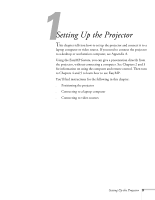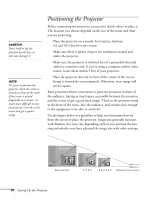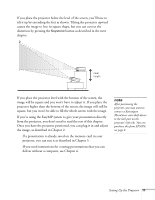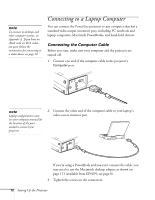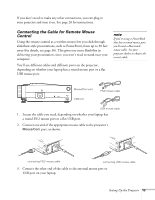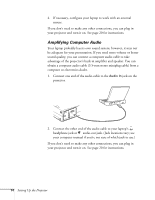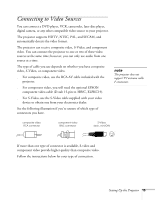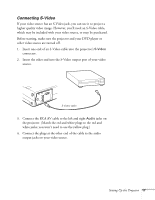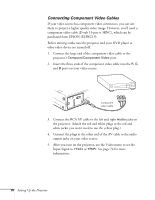Epson PowerLite 715c User Manual - Page 23
Amplifying Computer Audio, jack on
 |
View all Epson PowerLite 715c manuals
Add to My Manuals
Save this manual to your list of manuals |
Page 23 highlights
4. If necessary, configure your laptop to work with an external mouse. If you don't need to make any other connections, you can plug in your projector and turn it on. See page 20 for instructions. Amplifying Computer Audio Your laptop probably has its own sound system; however, it may not be adequate for your presentation. If you need more volume or better sound quality, you can connect a computer audio cable to take advantage of the projector's built-in amplifier and speaker. You can obtain a computer audio cable (3.5-mm stereo miniplug cable) from a computer or electronics dealer. 1. Connect one end of the audio cable to the Audio In jack on the projector. 2. Connect the other end of the audio cable to your laptop's headphone jack or audio-out jack. (Jack locations vary; see your computer manual if you're not sure of which jack to use.) If you don't need to make any other connections, you can plug in your projector and turn it on. See page 20 for instructions. 14 Setting Up the Projector