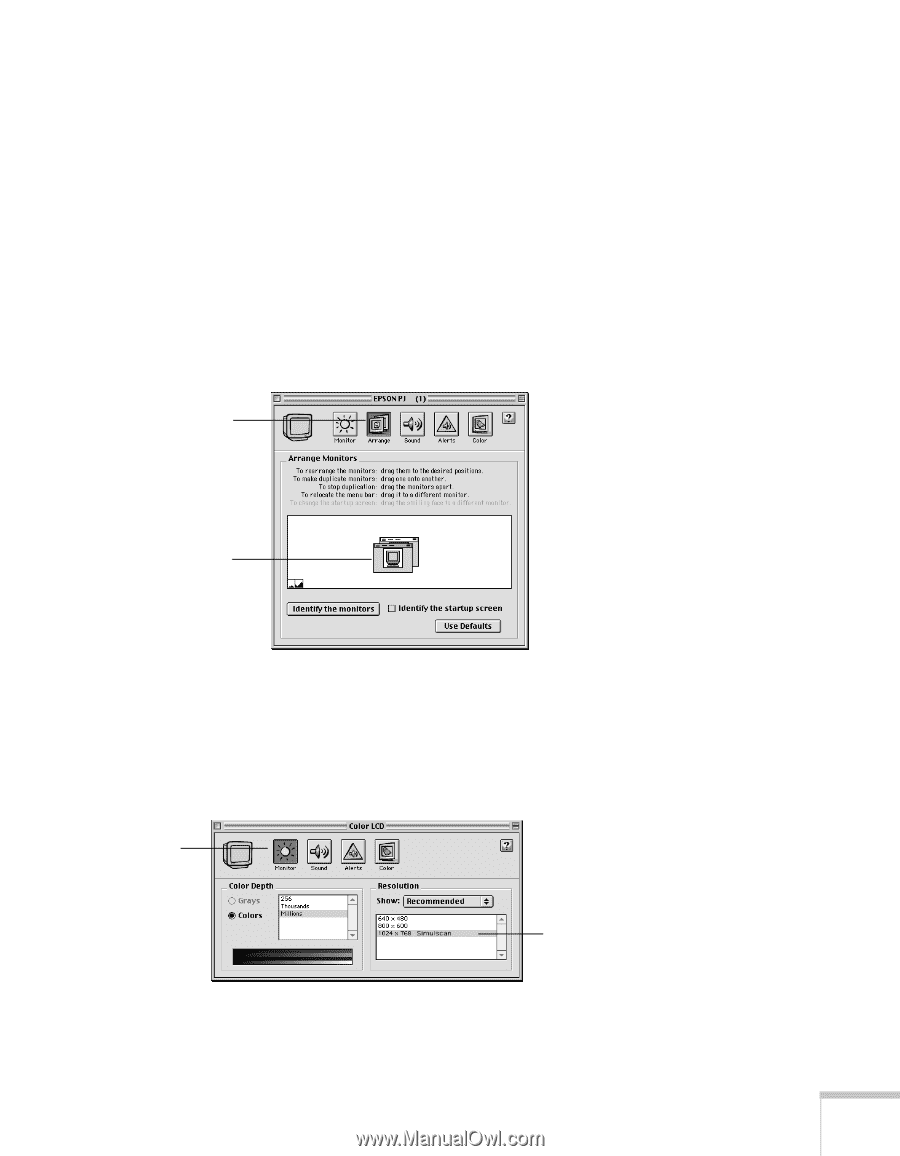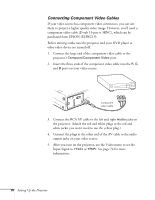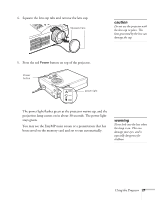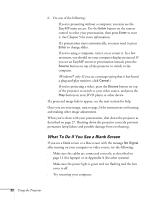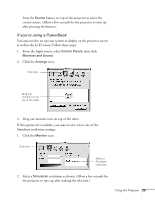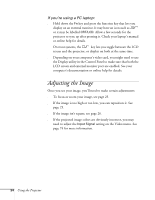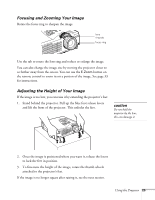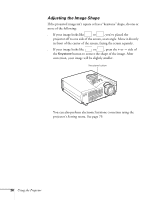Epson PowerLite 715c User Manual - Page 32
If you, re using a PowerBook, then click
 |
View all Epson PowerLite 715c manuals
Add to My Manuals
Save this manual to your list of manuals |
Page 32 highlights
s Press the Source button on top of the projector to select the correct source. (Allow a few seconds for the projector to sync up after pressing the button.) If you're using a PowerBook: You may need to set up your system to display on the projector screen as well as the LCD screen. Follow these steps: 1. From the Apple menu, select Control Panels, then click Monitors and Sound. 2. Click the Arrange icon. Click here Drag one monitor icon on top of the other 3. Drag one monitor icon on top of the other. If this option isn't available, you may need to select one of the Simulscan resolution settings: 1. Click the Monitor icon. Click here Select a Simulscan resolution 2. Select a Simulscan resolution as shown. (Allow a few seconds for the projector to sync up after making the selection.) Using the Projector 23