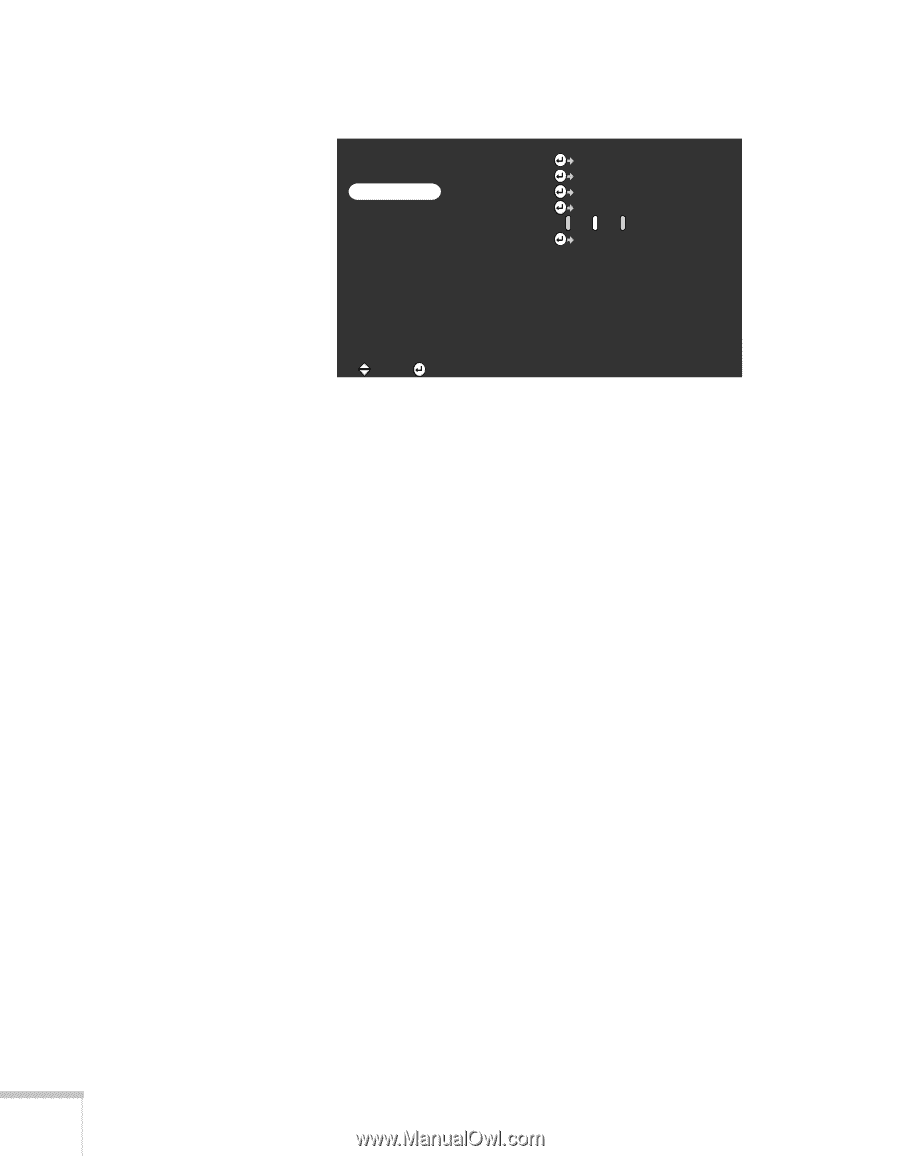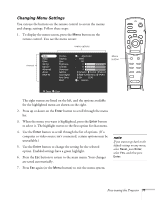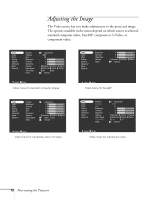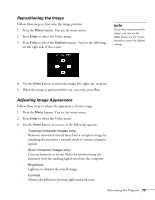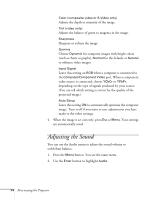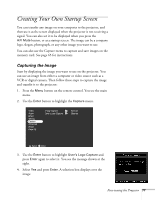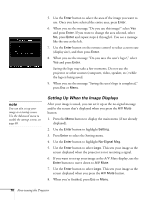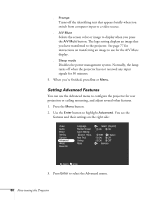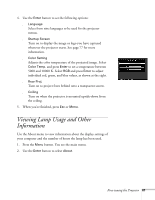Epson PowerLite 715c User Manual - Page 85
Lets you set the bar color and width, and choose between, outline box, with rounded or square corners.
 |
View all Epson PowerLite 715c manuals
Add to My Manuals
Save this manual to your list of manuals |
Page 85 highlights
You see the Effect menu: Video Audio Effect Setting Capture Advanced About Reset All 1 Cursor/Stamp Setting 2 Box Setting 3 Spotlight Setting 4 Bar Setting Cursor Speed : L M H Reset Execute :Select :Enter 3. Press Enter to select the Effect menu. 4. Use the Enter button to customize: s Cursor/Stamp Lets you define the shape and size for the pointer. For some pointers, you can also define the color and length. s Box Lets you define the box color and choose from a solid or outline box, with rounded or square corners. s Spotlight Lets you choose a large, medium, or small spotlight. s Bar Lets you set the bar color and width, and choose between vertical and horizontal bars. s Cursor Speed Lets you choose low, medium, or high speed for highlighting. 5. Use the Enter button to make your selections. 6. When you're finished customizing the highlighting tools, press Esc or Menu. Your selection(s) are saved. 76 Fine-tuning the Projector