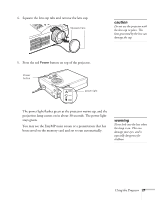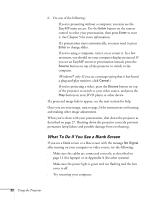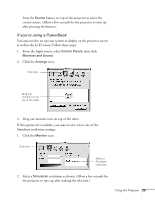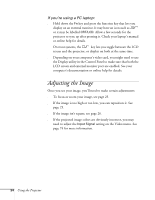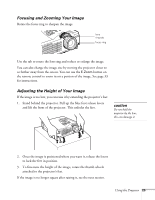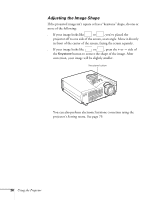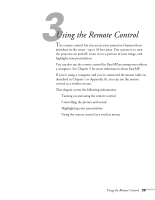Epson PowerLite 715c User Manual - Page 33
Adjusting the Image
 |
View all Epson PowerLite 715c manuals
Add to My Manuals
Save this manual to your list of manuals |
Page 33 highlights
If you're using a PC laptop: s Hold down the Fn key and press the function key that lets you display on an external monitor. It may have an icon such as or it may be labelled CRT/LCD. Allow a few seconds for the projector to sync up after pressing it. Check your laptop's manual or online help for details. On most systems, the key lets you toggle between the LCD screen and the projector, or display on both at the same time. s Depending on your computer's video card, you might need to use the Display utility in the Control Panel to make sure that both the LCD screen and external monitor port are enabled. See your computer's documentation or online help for details. Adjusting the Image Once you see your image, you'll need to make certain adjustments: s To focus or zoom your image, see page 25. s If the image is too high or too low, you can reposition it. See page 25. s If the image isn't square, see page 26. s If the projected image colors are obviously incorrect, you may need to adjust the Input Signal setting on the Video menu. See page 74 for more information. 24 Using the Projector