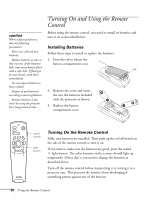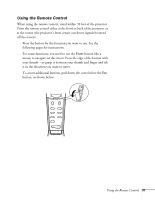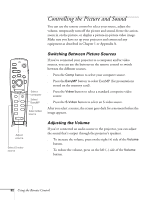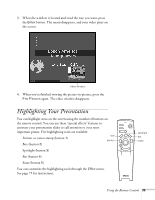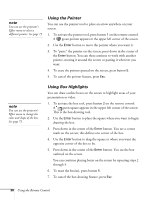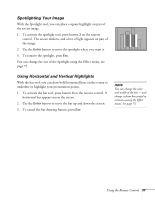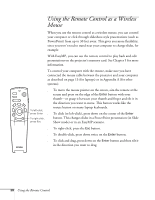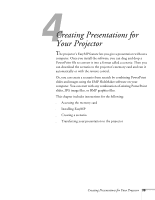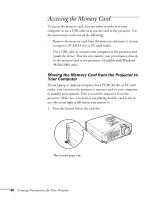Epson PowerLite 715c User Manual - Page 44
Highlighting Your Presentation
 |
View all Epson PowerLite 715c manuals
Add to My Manuals
Save this manual to your list of manuals |
Page 44 highlights
3. When the window is located and sized the way you want, press the Enter button. The menu disappears, and your video plays on the screen. video window 4. When you're finished viewing the picture-in-picture, press the P in P button again. The video window disappears. Highlighting Your Presentation You can highlight areas on the screen using the numbered buttons on the remote control. You can use these "special effects" features to annotate your presentation slides or call attention to your most important points. Five highlighting tools are available: s Pointer or cursor stamp (button 1) box pointer s Box (button 2) s Spotlight (button 3) s Bar (button 4) s Erase (button 5) You can customize the highlighting tools through the Effect menu. See page 75 for instructions. Freeze A/V Mute E-Zoom Power R/C ON OFF 3 2 5 4 1 Enter Esc spotlight bar erase Using the Remote Control 35