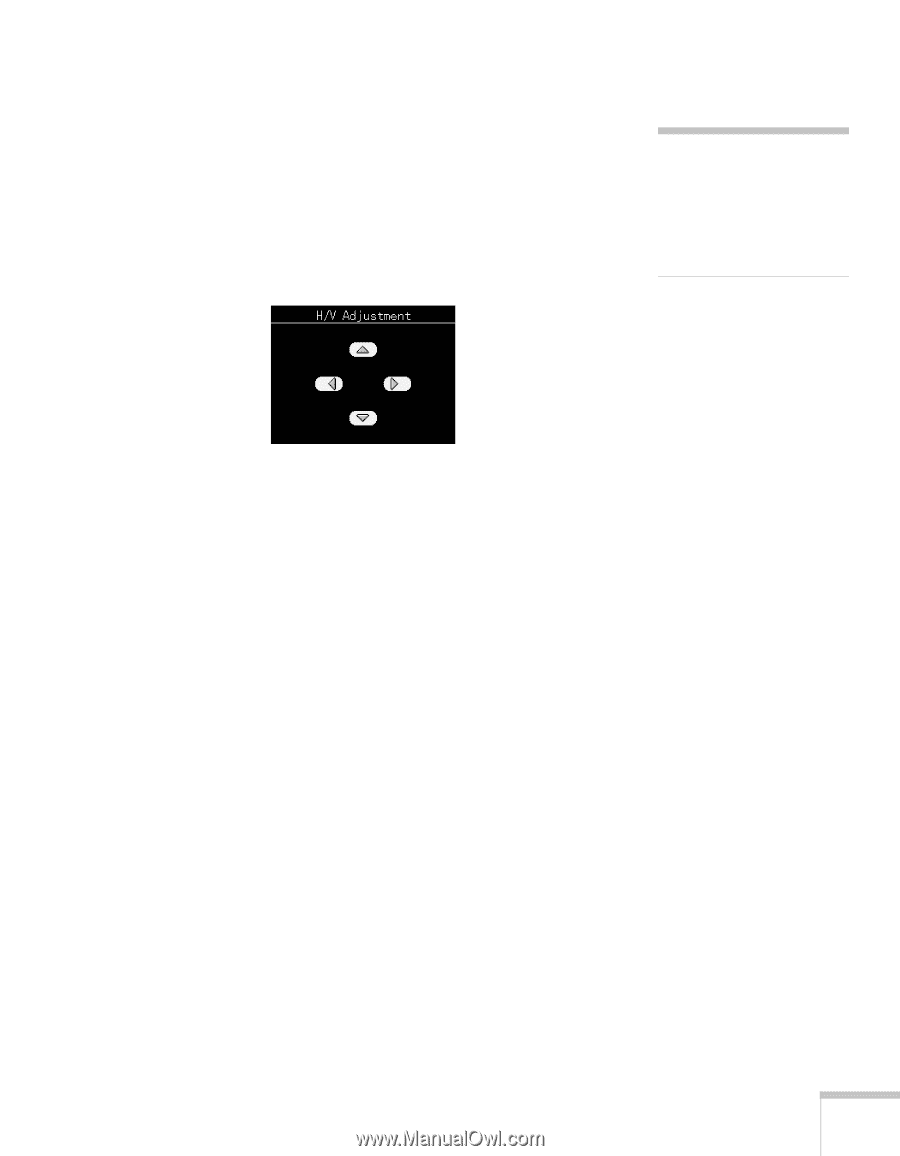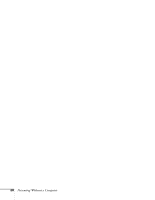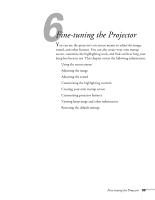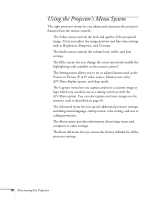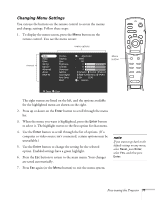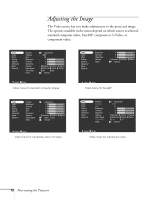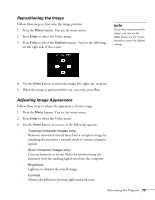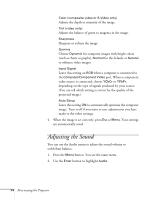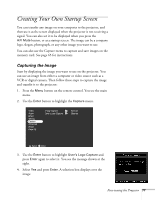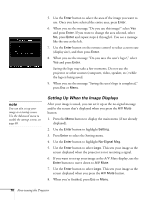Epson PowerLite 715c User Manual - Page 82
Repositioning the Image, Adjusting Image Appearance
 |
View all Epson PowerLite 715c manuals
Add to My Manuals
Save this manual to your list of manuals |
Page 82 highlights
Repositioning the Image Follow these steps to fine-tune the image position: 1. Press the Menu button. You see the main menu. 2. Press Enter to select the Video menu. 3. Press Enter to select the Position option. You see the following on the right side of the screen: note If you have repositioned the image, you can use the Auto button on the remote control to restore the default settings. 4. Use the Enter button to move the image left, right, up, or down. 5. When the image is positioned the way you want, press Esc. Adjusting Image Appearance Follow these steps to adjust the appearance of your image: 1. Press the Menu button. You see the main menu. 2. Press Enter to select the Video menu. 3. Use the Enter button to set one of the following options: s Tracking (computer images only) Removes unwanted vertical lines from a computer image by matching the projector's internal clock to various computer signals. s Sync (computer images only) Corrects fuzziness or screen flicker by synchronizing the projector with the tracking signal sent from the computer. s Brightness Lightens or darkens the overall image. s Contrast Adjusts the difference between light and dark areas. Fine-tuning the Projector 73