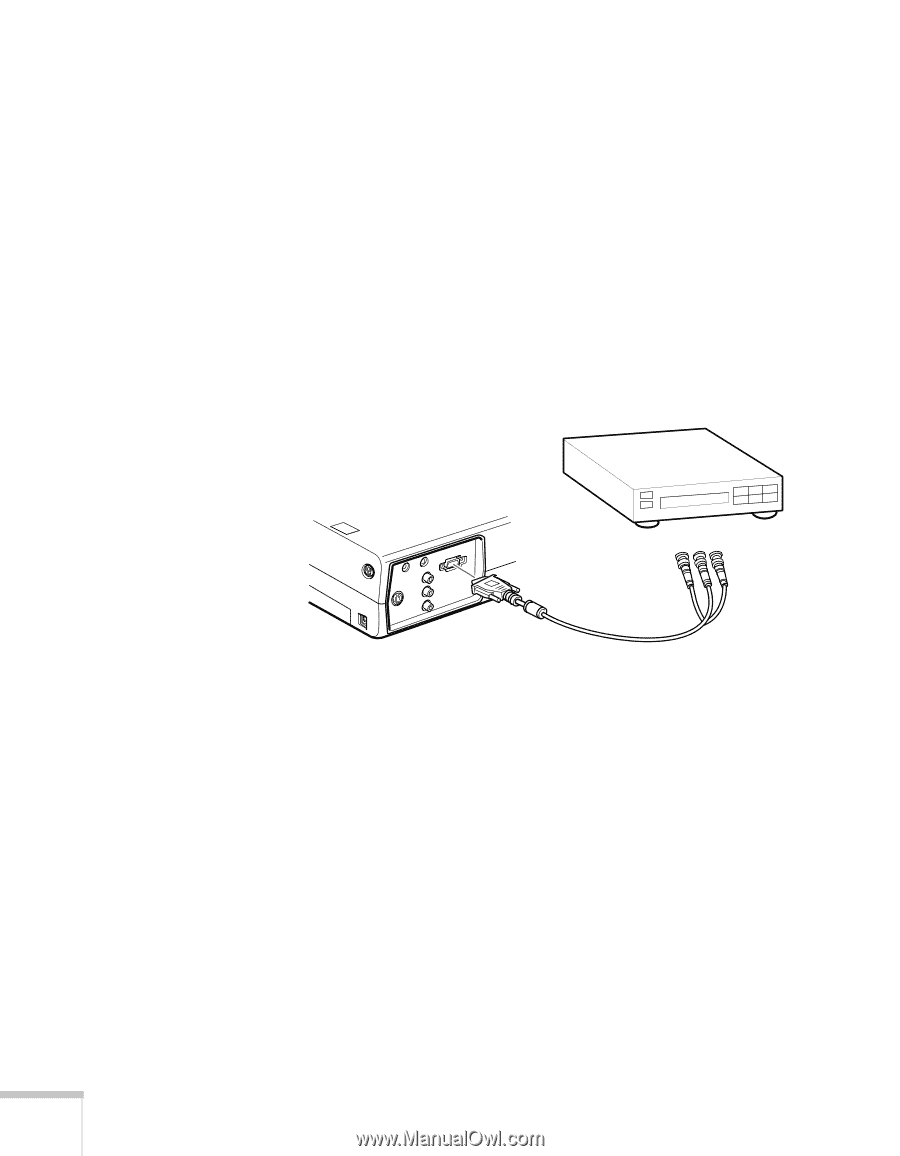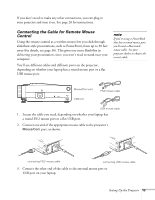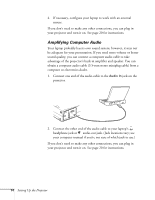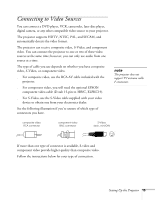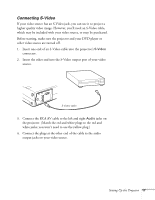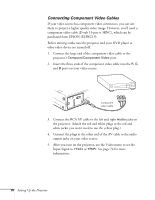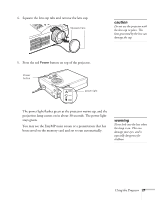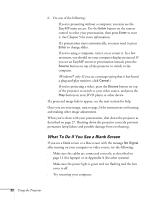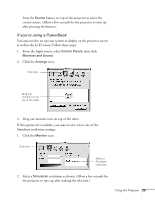Epson PowerLite 715c User Manual - Page 27
Connecting Component Video Cables, Input Signal
 |
View all Epson PowerLite 715c manuals
Add to My Manuals
Save this manual to your list of manuals |
Page 27 highlights
Connecting Component Video Cables If your video source has component video connectors, you can use them to project a higher quality video image. However, you'll need a component video cable (D-sub 15-pin to 3BNC), which can be purchased from EPSON (ELPKC19). Before starting, make sure the projector and your DVD player or other video device are turned off. 1. Connect the large end of the component video cable to the projector's Computer/Component Video port. 2. Insert the three ends of the component video cable into the R, G, and B ports on your video source. component video cable 3. Connect the RCA AV cable to the left and right Audio jacks on the projector. (Match the red and white plugs to the red and white jacks; you won't need to use the yellow plug.) 4. Connect the plugs at the other end of the AV cable to the audio output jacks on your video source. 5. After you turn on the projector, use the Video menu to set the Input Signal to YCbCr or YPbPr. See page 74 for more information. 18 Setting Up the Projector