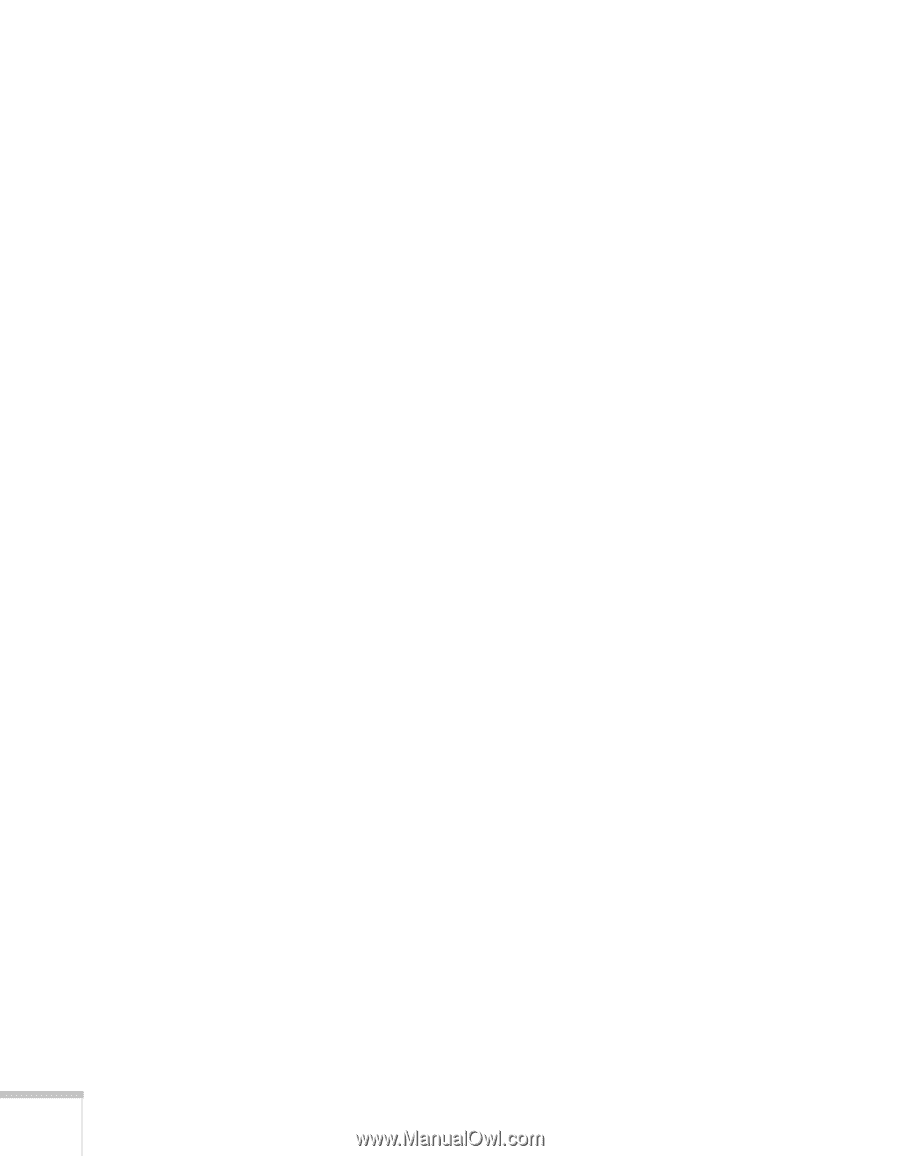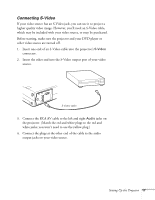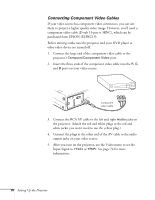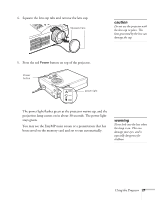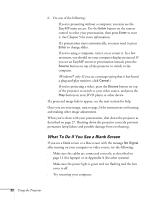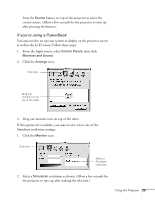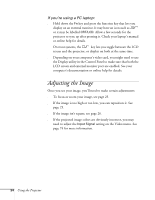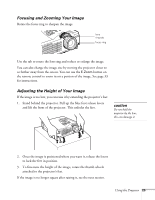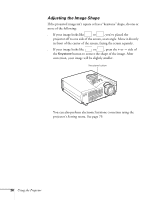Epson PowerLite 715c User Manual - Page 31
What To Do If You See a Blank Screen, Once you see your image
 |
View all Epson PowerLite 715c manuals
Add to My Manuals
Save this manual to your list of manuals |
Page 31 highlights
6. Do one of the following: s If you're presenting without a computer, you may see the EasyMP main screen. Use the Enter button on the remote control to select your presentation, then press Enter to start it. See Chapter 5 for more information. If a presentation starts automatically, you may need to press Enter to change slides. s If you're using a computer, turn it on or restart it. In a few moments, you should see your computer display projected. If you see an EasyMP screen or presentation instead, press the Source button on top of the projector to switch to the computer. (Windows® only: If you see a message saying that it has found a plug-and-play monitor, click Cancel.) s If you're projecting a video, press the Source button on top of the projector to switch to your video source, and press the Play button on your DVD player or other device. If a projected image fails to appear, see the next section for help. Once you see your image, turn to page 24 for instructions on focusing and making other image adjustments. When you're done with your presentation, shut down the projector as described on page 27. Shutting down the projector correctly prevents premature lamp failure and possible damage from overheating. What To Do If You See a Blank Screen If you see a blank screen or a blue screen with the message No Signal after turning on your computer or video source, try the following: s Make sure the cables are connected correctly, as described on page 12 (for laptops) or in Appendix A (for other systems). s Make sure the power light is green and not flashing and the lens cover is off. s Try restarting your computer. 22 Using the Projector