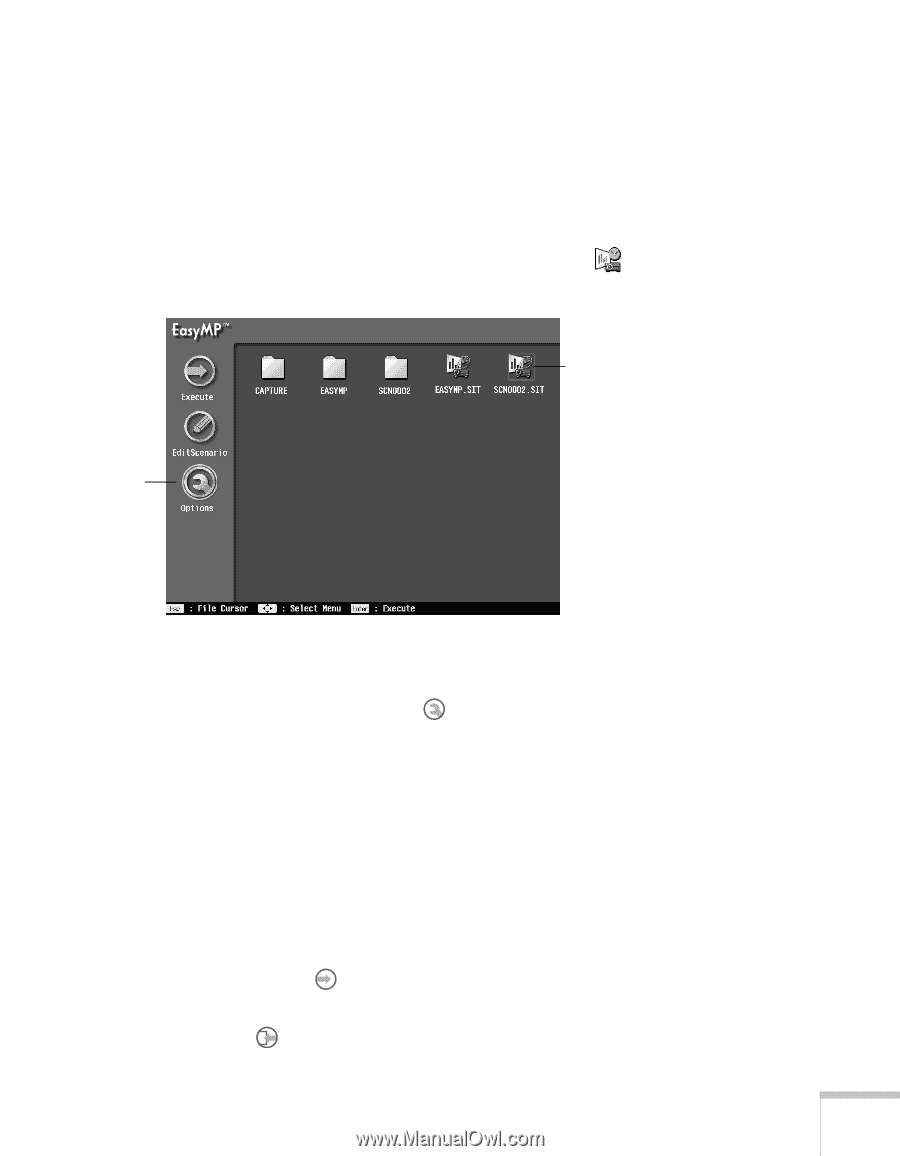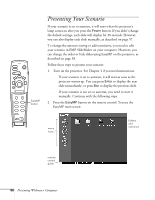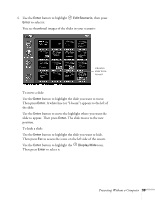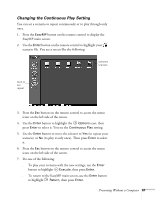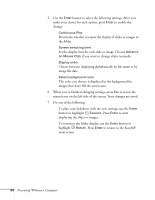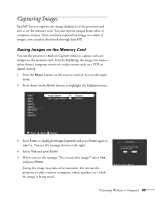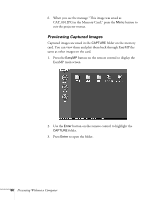Epson PowerLite 715c User Manual - Page 70
Changing the Continuous Play Setting, to play it only once. Then press
 |
View all Epson PowerLite 715c manuals
Add to My Manuals
Save this manual to your list of manuals |
Page 70 highlights
Changing the Continuous Play Setting You can set a scenario to repeat continuously or to play through only once. 1. Press the EasyMP button on the remote control to display the EasyMP main screen. 2. Use the Enter button on the remote control to highlight your scenario file. You see a screen like the following: selected scenario Click to set repeat 3. Press the Esc button on the remote control to access the menu icons on the left side of the screen. 4. Use the Enter button to highlight the Options icon, then press Enter to select it. You see the Continuous Play setting. 5. Use the Enter button to move the selector to Yes (to repeat your scenario) or No (to play it only once). Then press Enter to select it. 6. Press the Esc button on the remote control to access the menu icons on the left side of the screen. 7. Do one of the following: s To play your scenario with the new settings, use the Enter button to highlight Execute, then press Enter. s To return to the EasyMP main screen, use the Enter button to highlight Return, then press Enter. Presenting Without a Computer 61