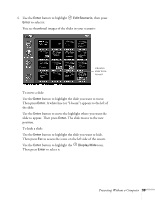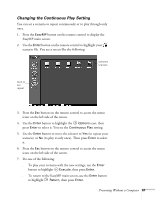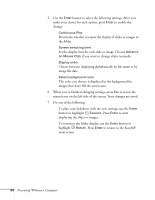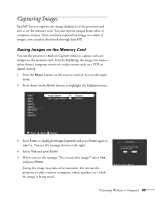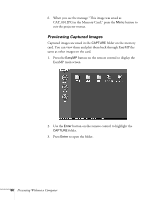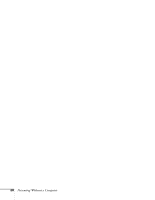Epson PowerLite 715c User Manual - Page 72
Changing Display Timing and Other Settings, create a new scenario from your slides or other images.
 |
View all Epson PowerLite 715c manuals
Add to My Manuals
Save this manual to your list of manuals |
Page 72 highlights
5. Press Esc to access the menu icons. 6. Use the Enter button to highlight Execute. Press Enter to display the first slide in the folder. 7. Press Enter to change to the next slide. Continue pressing Enter to display each slide in sequence. Press Esc if you want to display the previous slide. 8. Press the EasyMP button to end the display. You see a confirmation message. 9. Press Enter to exit. In a moment, you return to the EasyMP main screen. Changing Display Timing and Other Settings For each folder on the memory card, you can set the display timing for your slides and change several other display features. In effect, you can create a new scenario from your slides or other images. 1. Press the EasyMP button on the remote control to display the EasyMP main screen. 2. Use the Enter button to highlight the folder you want. 3. Press Esc to access the menu icons on the left side of the screen. 4. Use the Enter button to highlight Options, then press Enter. You see a display options screen like the following: note You can also change all of these settings using EMP SlideMaker on your computer. Presenting Without a Computer 63