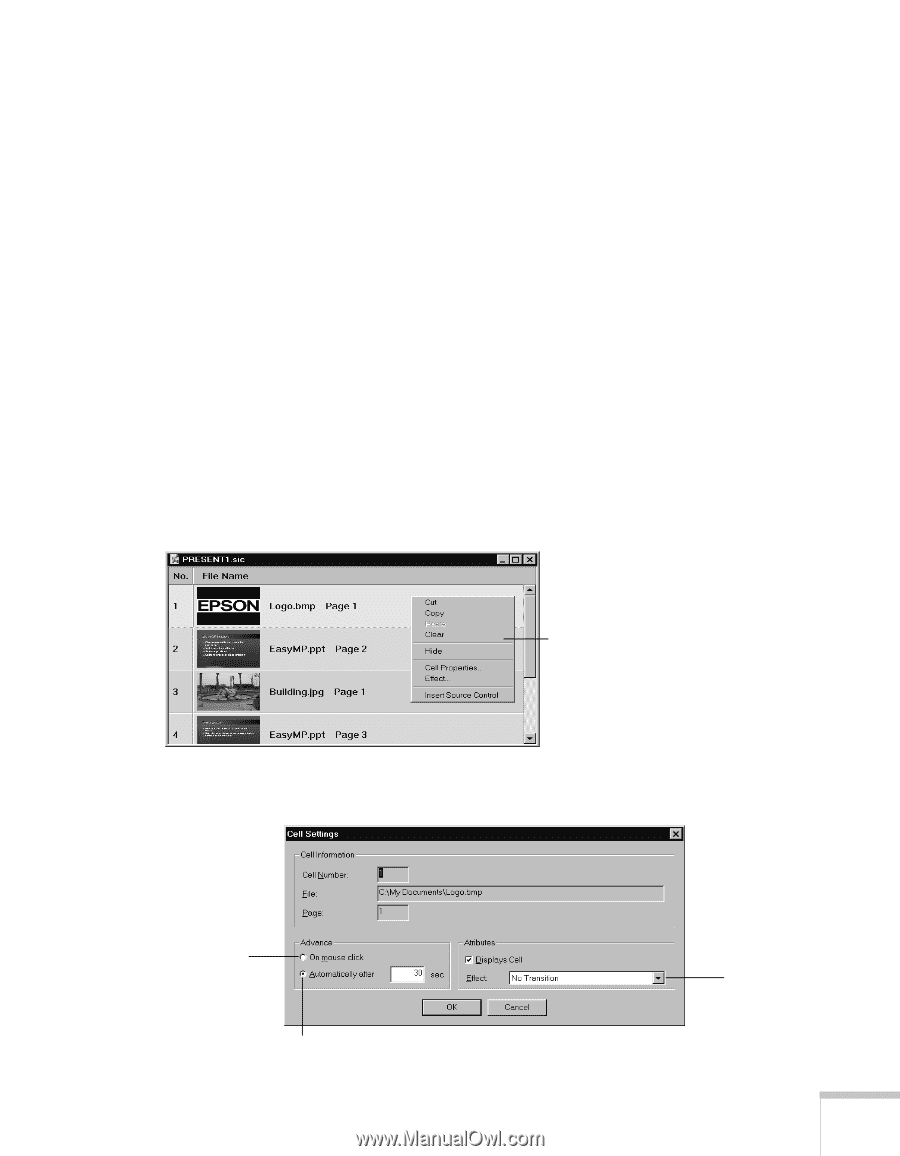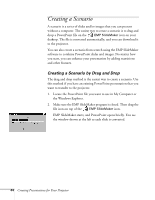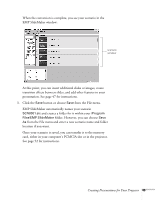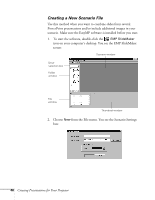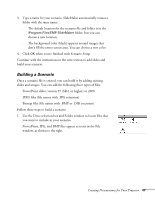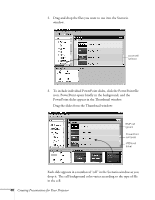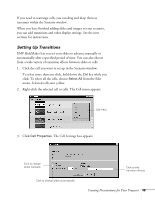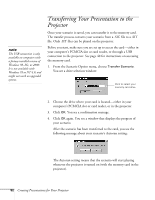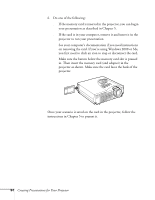Epson PowerLite 715c User Manual - Page 58
Setting Up Transitions, The Cell Settings box appears
 |
View all Epson PowerLite 715c manuals
Add to My Manuals
Save this manual to your list of manuals |
Page 58 highlights
If you need to rearrange cells, you can drag and drop them as necessary within the Scenario window. When you have finished adding slides and images to your scenario, you can add transitions and other display settings. See the next sections for instructions. Setting Up Transitions EMP SlideMaker lets you set your slides to advance manually or automatically after a specified period of time. You can also choose from a wide variety of transition effects between slides or cells. 1. Click the cell you want to set up in the Scenario window. To select more than one slide, hold down the Ctrl key while you click. To select all the cells, choose Select All from the Edit menu. Selected cells turn yellow. 2. Right-click the selected cell or cells. The Cell menu appears: Cell menu 3. Click Cell Properties. The Cell Settings box appears: Click to change slides manually Click to change slides automatically Click to add transition effects Creating Presentations for Your Projector 49