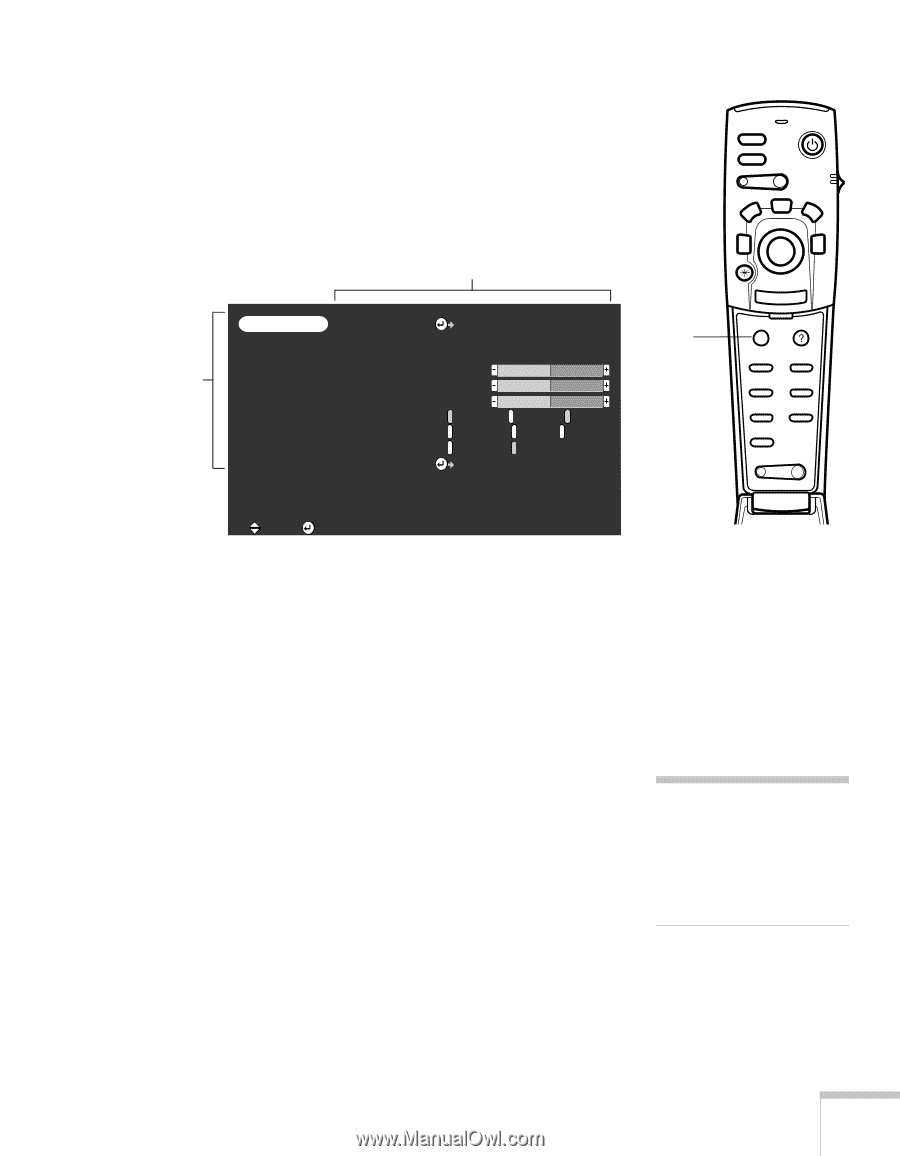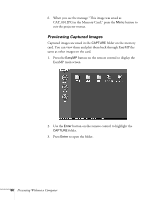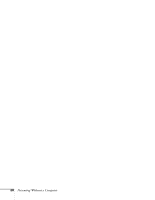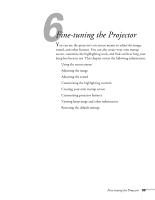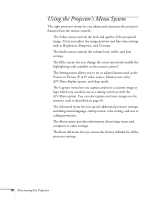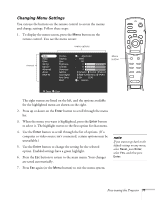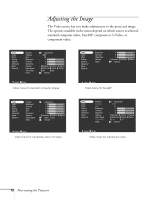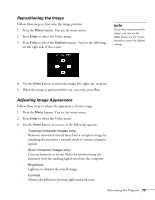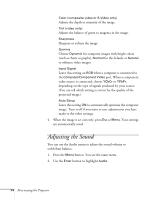Epson PowerLite 715c User Manual - Page 80
Changing Menu Settings, t connected, certain options may
 |
View all Epson PowerLite 715c manuals
Add to My Manuals
Save this manual to your list of manuals |
Page 80 highlights
Changing Menu Settings You can use the buttons on the remote control to access the menus and change settings. Follow these steps: 1. To display the menu screen, press the Menu button on the remote control. You see the menu screen: menu options menus Video Audio Effect Setting Capture Advanced About Reset All Position Tracking Sync. Brightness Contrast Sharpness Gamma Input Signal Auto Setup Reset Adjustment : 9999 : 99 : 0 : 0 : 0 : Dynamic Normal Natural : RGB YUV( YCbCr YPbPr ) : ON OFF Execute Menu button Freeze A/V Mute E-Zoom Power R/C ON OFF 3 2 5 4 1 Enter Esc Menu Help Comp EasyMP S-Video Video Auto Resize P in P - Volume + :Select :Enter The eight menus are listed on the left, and the options available for the highlighted menu are shown on the right. 2. Press up or down on the Enter button to scroll through the menu list. 3. When the menu you want is highlighted, press the Enter button to select it. The highlight moves to the first option for that menu. 4. Use the Enter button to scroll through the list of options. (If a computer or video source isn't connected, certain options may be unavailable.) 5. Use the Enter button to change the setting for the selected option. Enabled settings have a green highlight. 6. Press the Esc button to return to the main menu. Your changes are saved automatically. 7. Press Esc again (or the Menu button) to exit the menu system. note If you want to go back to the default settings on any menu, select Reset, press Enter, select Yes, and then press Enter. Fine-tuning the Projector 71